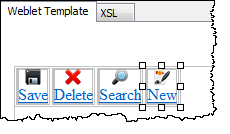WAM105 - Create Your Own Weblet
In this step you will complete the definition of the toolbar by setting up the properties for each of the four menu items.
1. If necessary, open your iii_toolbar in the editor.
2. In the Design view select the first menu item. The Details tab should now contain properties that can be set for each menu item.
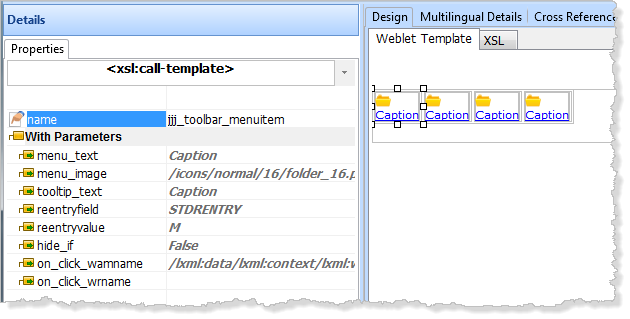
3. Click on each of the 4 Menu items in order and set their weblet properties on the Details tab as follows:
On the Details Tab, make sure to take note of the tooltip/help text provided for each weblet property. Some of these tooltips are shipped with LANSA for standard weblet parameter types like WAMName and WebRoutine name but other custom properties like Menu Text also have tooltip text that was added to the weblet definition.
|
||||||||||||||||||||
|
||||||||||||||||||||
|
||||||||||||||||||||
|
||||||||||||||||||||
Use the Ellipsis button to find an image for the menu_image value.
4. Save your changes. You have now completed the definition of your toolbar weblet, which should look like the following: