
The Java Service Manager runs as a Windows service application.
Starting the JSM
On Windows, if the JSM service's Start-up Type is set to Automatic, Microsoft Service Control Manager will start the service automatically during system startup. If it is set to Manual, you need to use Microsoft Service Control Manager to start the JSM Administrator.
JSM Administrator starts the Java Virtual Machine and launches the Java Service Manager.
If the administrator program has stopped due to an upgrade, start the JSM Administrator again.
If the administrator doesn't start, refer to the LANSA support site: Unable to start JSM on Windows after JAVA version change.
To stop the JSM server from ending when the user logs off, the JVM option -Xrs needs to be present.
Program OptionsThe JSM Administrator configuration options are specified in the jsmmgrdta.txt file.
|
Priority |
The JVM process priority. |
|
Instance |
The path of the instance. |
|
JVM |
The path of the Java program to execute. |
|
JVMOptions |
The Java program options. |
JSM requires a 32-bit JRE on 32-bit Windows and a 64-bit JRE on a 64-bit Windows machine.
Ending the JSM
You should use Integrator Studio to stop accepting clients to avoid disconnecting any clients in the middle of a transaction and to also shut down the JSM.
Clear Trace
Clear Trace removes files and subdirectories in the trace and/or temp directories.
It can be run in interactive mode or as a batch job. The path of the instance is taken from the jsmmgrdta.txt file (see Program Options for the Java Service Manager Administration for Windows).
In batch mode, clear trace can be run from the command line:
clrjsm /batch removes trace and temp files
clrjsm /batch /trace /temp removes trace and temp files
clrjsm /batch /temp removes temp files and not trace files
clrjsm /batch /trace removes trace files and not temp files.
In interactive mode, clear trace can be run from the Start | Programs | Menu to open the Clear Instance dialog.
From the Clear Instance dialog, select the actions you wish Clear Trace to take.
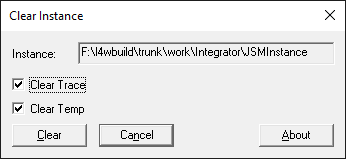
Select:
Clear Trace to remove trace and temp files
Clear Temp to remove temp files but not trace files.
Press Clear to start the process.