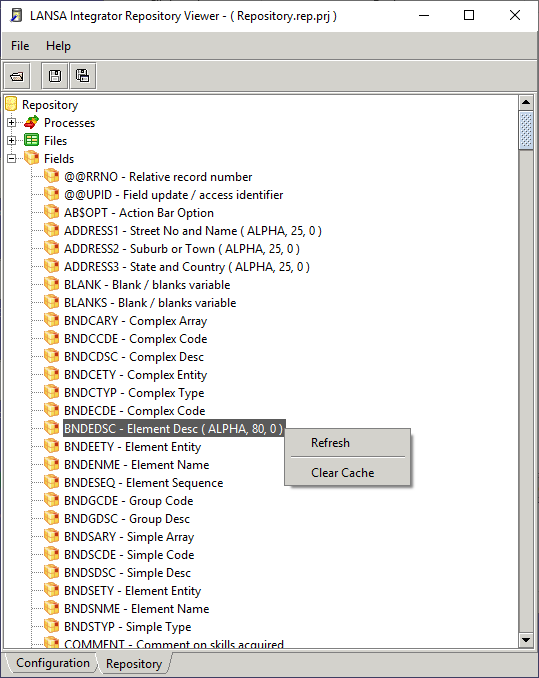1. In Integrator Studio, from the Project Solutions node right click on the New Solution menu item.
2. Select the Repository Viewer tool from the context menu and enter or select the Group folder to receive the project file.
3. Enter the project File name. The extension '.rep.prj' is added automatically.
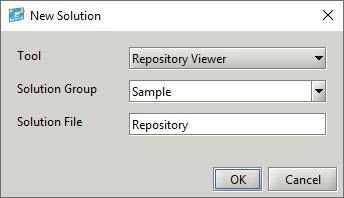
4. Press the OK button to create the project, to open the LANSA Integrator Repository Viewer.
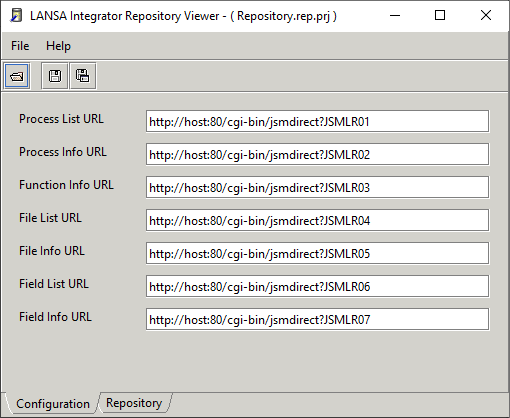
5. By default each of the seven information programs have a sample URL. Change these sample URLs to suit your own environment.
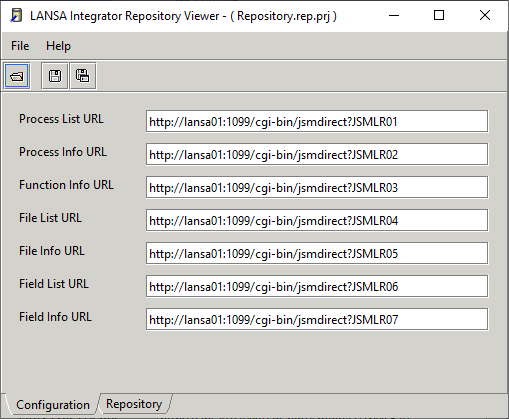
6. Create Direct Service entries to support the Repository Viewer URL service requests. These entries specify the LANSA functions that will be executed and the partition that will be used.
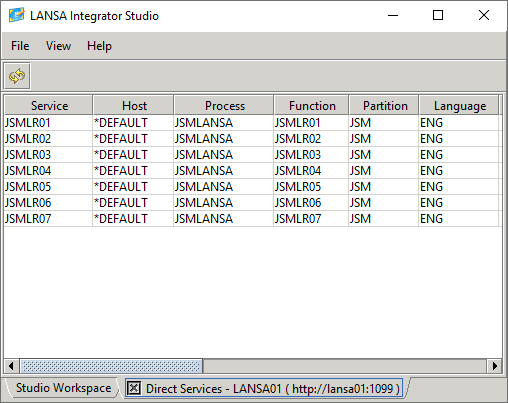
7. View the LANSA repository by selecting the Repository tab.

8. To view processes, double-click the Processes node or select the Refresh menu item.
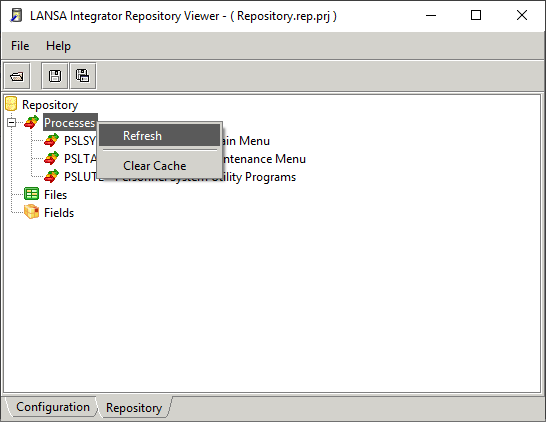
9. To view functions used in a particular process, double-click the process node or select the Refresh menu item.
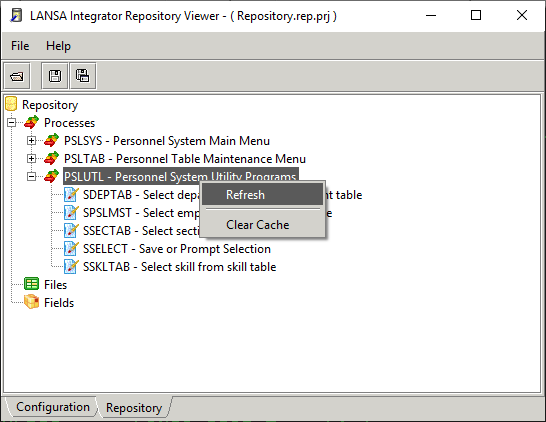
10. To view fields that have been used in a particular function, double-click the function node or select the Refresh menu item.
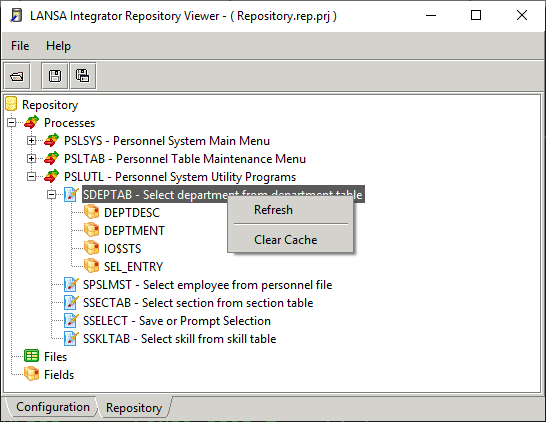
11. To view information on a particular field, double-click the field node or select the Refresh menu item.
When field information is selected, it is cached and used in all areas of the repository viewer where field information is displayed.
12. To view files, double-click the Files node or select the Refresh menu item.
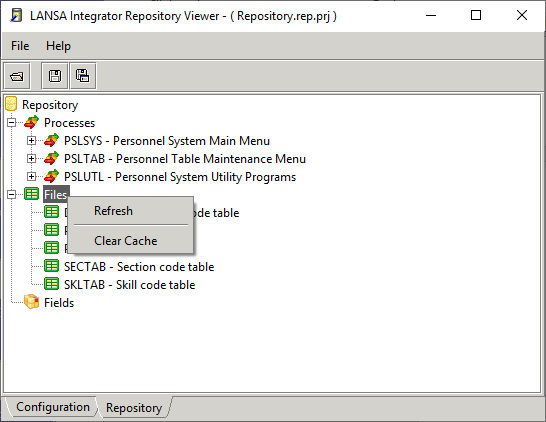
13. To view fields that have been used in a particular file, double-click the file node or select the Refresh menu item. The file information process also selects repository field information on each field in the file.
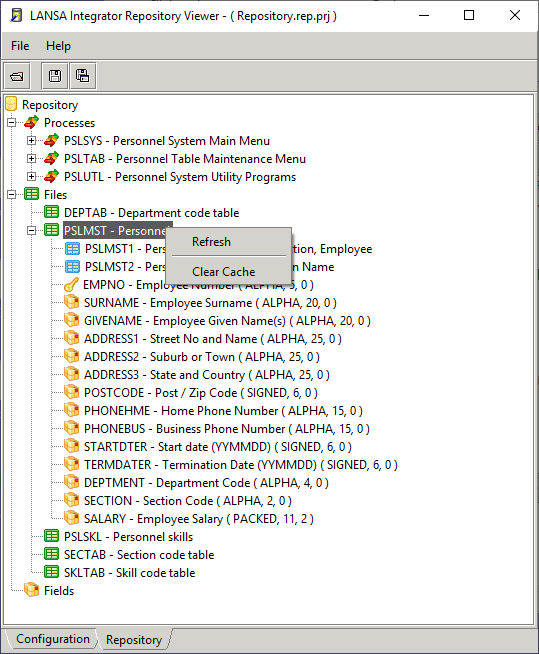
When field information is selected, it is cached and used in all areas of the repository viewer where field information is displayed.
14. To view repository field information, double-click the Fields node or select the Refresh menu item.
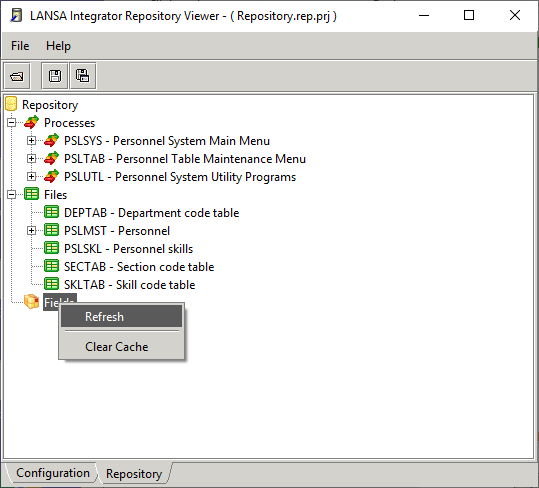
When you select Refresh from the context menu, you are offered a partial search, because there can be a large number of fields in a repository.
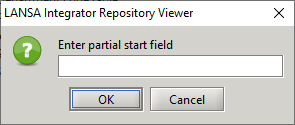
Leave the value blank if the number of fields in your repository is less than 10,000 or if you want the first 9999 fields returned.
In the following screen capture you can see that all fields in the repository have been selected. No field information is available except for fields that have been cached from previous field information selections (in this example, see example, ADDRESS1, ADDRESS2 and ADDRESS3 fields).
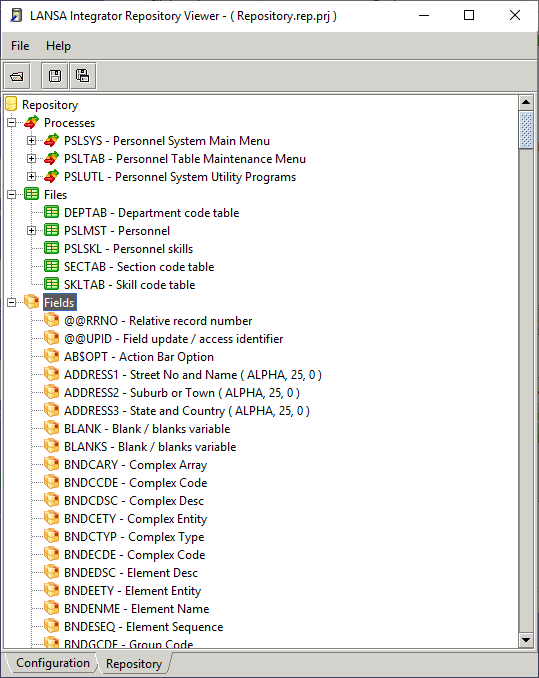
To view field information for a particular field, double-click the field node or select the Refresh menu item.
When field information is selected, it is cached and used in all areas of the repository viewer where field information is displayed.