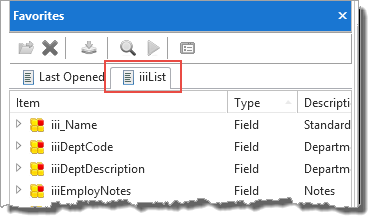Dynamic Lists: A dynamic list will include any items that satisfy the inclusion criteria. When new objects are created which match the criteria, they will be added to the dynamic list.
In this step, you create a dynamic list for the fields and other objects you create in this exercise. The list will include all objects starting with your initials, so as you create objects they are automatically added to the list.
1. From the File menu, select the New option and choose List from the graphical menu.
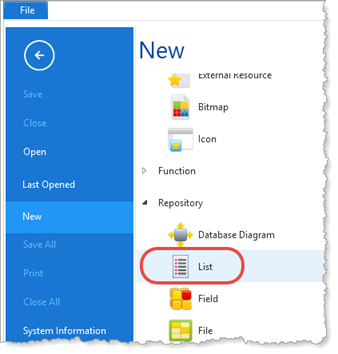
2. In the New List dialog specify:
a. Enter iiiLIST as the name (where iii corresponds to your initials).
b. Select Dynamic as the list Type.
c. Store the list as a User list.
d. Select the Is Favorite option to add the list to the Favorites tab.
f. Press Create to continue.
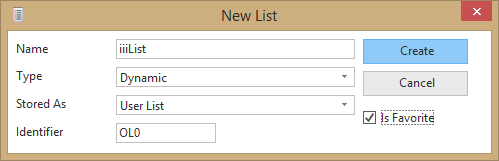
3. On the Definition tab, double click on Search for to expand it. The Find Text dialog will open on the left tab. Enter III* in Find Text.
Find text always converts text to upper case. The search ignores case.
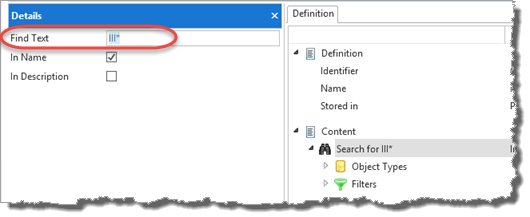
4. Click on Object Types and on the left hand panel select Field, Table and Form in the Object Types list.
Notice that your selection is reflected in the dynamic list Definition in the right panel.
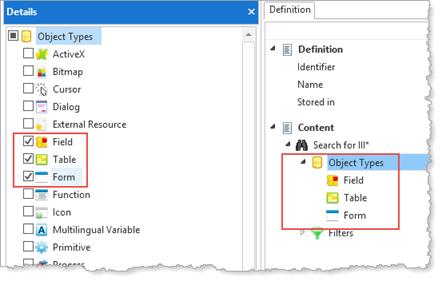
5. Save and close the list.
6. Notice that the iiiLIST is now included on the Favorites tab.
Notice that all the fields starting with your initials are included in the list. As you have created no forms or tables yet, none have been selected.