
1. Start the Visual LANSA Development Environment using the icon in your Program folder or from your desktop. (For details, refer to the LANSA User Interface Exercises.)
2. Logon to the partition with a valid userid, password, partition, language and Task ID.
If you are using a free trial version of Visual LANSA or an Independent Workstation installation, log in does not require a userid.
Any multilingual, RDMLX enabled partition may be used for training, as long as you have selected Sample Applications in Partition Initialize to import the demonstration fields and tables.
3. If a warning message appears (LII0024W You are logged on as the Partition Security Officer….), select Yes. The message is simply a warning that you have the authority to change all the objects in the repository.
4. The Visual LANSA Editor will open. This is what it may look like:
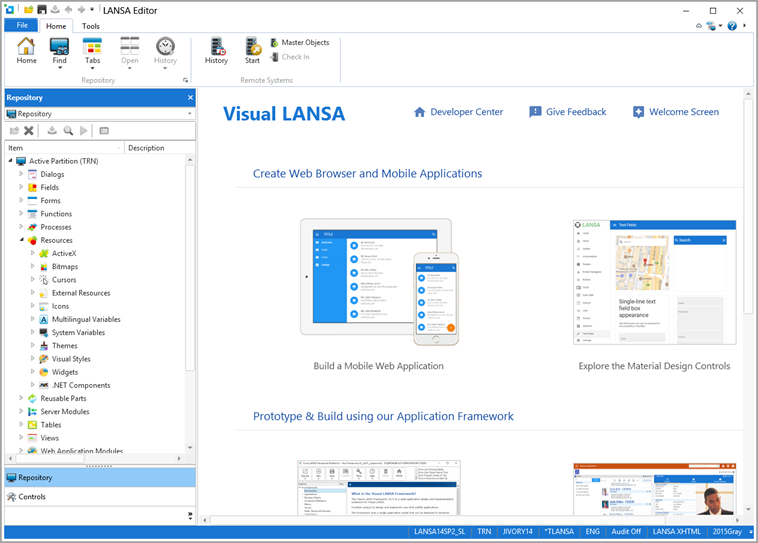
You can configure the Editor for your own preferences. There are many different settings and options. For more details, refer to the Visual LANSA User Interface module (which you should have completed before starting these exercises). See File menu / Options / LANSA Settings.