
In this exercise, you will see how the multi-add field feature can be used to create fields in the repository as they are added to the table. You will define these new fields as virtual fields in the Employee table.
1. Open table iiiEmployees in the Editor. Select the Table Columns tab.
2. On the Home ribbon, expand the Add menu to select Add multiple columns. The Add Columns to the Table window is displayed.
3. Add the following fields (where iii=your initials). Remember to tick the Virtual check box.
|
The autocomplete feature will attempt to match existing fields in the repository and will leave default values that need to be changed. Be sure to enter the correct descriptions, type, length, decimals and set the virtual flag.
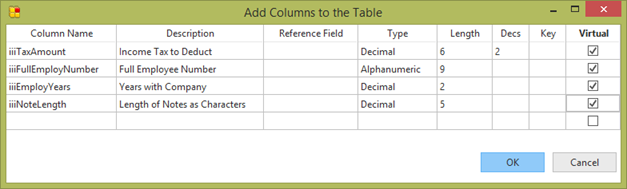
4. Press OK.
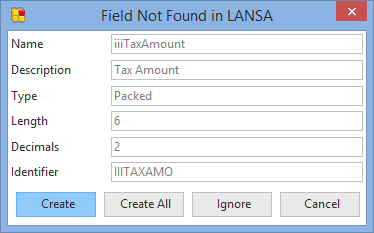
5. When prompted to create the fields, click the Create All button.
6. Your new columns in the table will appear like this. Note that they are "Undefined Virtuals" at this stage.

7. You need to make some modifications to your new fields in the Repository:
a. Right-click iiiTaxAmount column and select iiiTaxAmountin the context menu, and select Open:
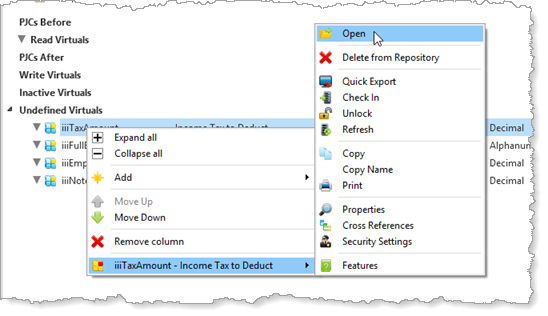
b. Make the field's Edit Mask A.
8. Save and close the field definition.
9. Open the iiiNoteLength field in the Editor.
a. Change the field's Edit Mask to be 2.
10. Close and save the field.
Note that there are warning messages for the new virtual fields indicating they do not have a derivation logic.