
In this step, you will review the definition for the iiiAddressLine1 field to see how the different tabs are used to edit objects. The Details tab is used to display and edit selected properties of objects.
1. Select the Definition tab. You can edit most of the basic field characteristics from this tab.
To change the list of Input and Output attributes, you must use the Details tab.
Double click on the Input attributes list. The Details tab will be displayed as shown:
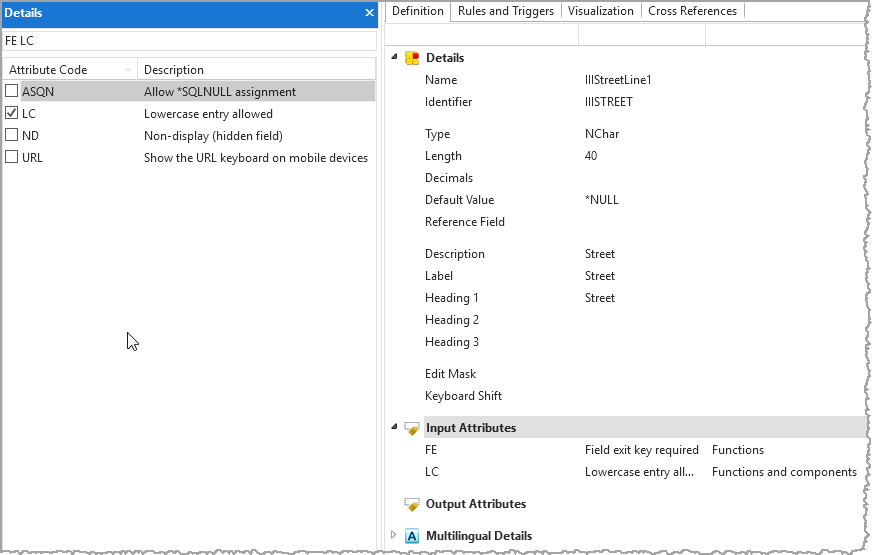
2. Select some of the Input attributes and you will see that they are immediately included in the list of attributes in the Definition tab.
3. De-select the extra Input Attributes that you selected.
4. Select the Rules and Triggers tab.
This tab simply displays the Rules and Triggers details. You cannot edit any of the information from this tab. Information must be selected and edited from the Details tab.
There are no validation rules defined for this field, at field level:
5. On the Home ribbon, expand the Add menu, and select Add List Check.
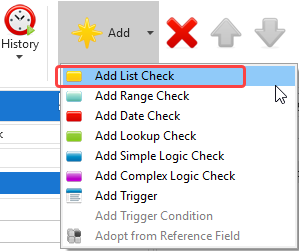
Notice that the details for the new rule are entered using the Details tab.
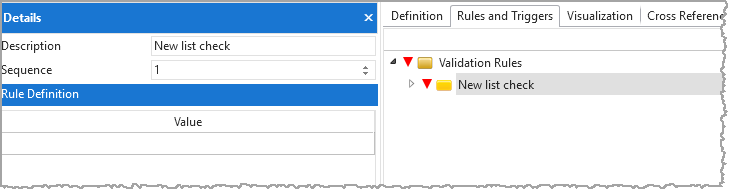
Do not enter any values at this stage.
A number of red triangles have appeared in the interface. If you click on a triangle, an error message will be displayed:
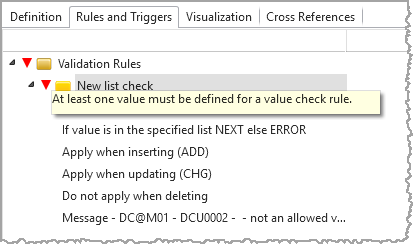
Leave this field definition open. The errors will be described in Step 3. View Errors.