Step 2. Specify Details
1. Ensure the Use Existing Value checkbox is checked on the two parameters which use it: Database Password and Web Server Password. You must do this otherwise the Stack update will fail.
2. Scroll down the list of parameters to the Patch Bucket Name, Patch Folder Name and Trigger Patch Install parameters.
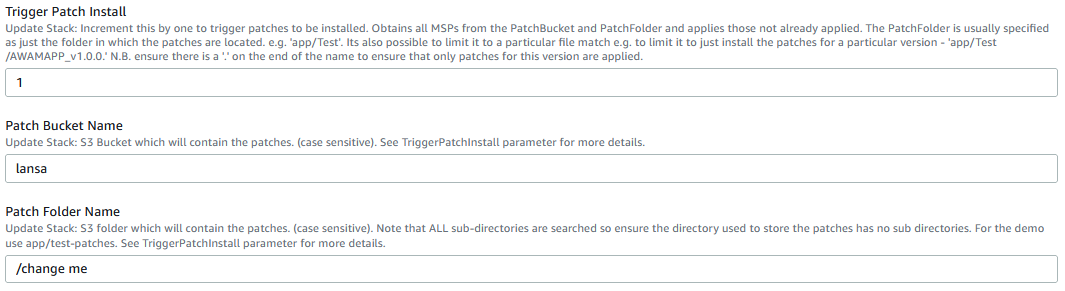
3. Ensure the Patch Bucket Name and Patch Folder Name are correct. In particular the Patch Folder Name may be just the folder where the patches are located, or a part of the patch name to restrict the installation to a subset of the patches in the directory. For example, to install just one patch specify the entire name – "/app/test-patches/AWAMAPP_v14.1.1.1_en-us.msp". Or all the patches for version 14.1.1 - "/app/test-patches/AWAMAPP_v14.1.1."
Note 1: include the last '.'.
4. Increment the Trigger Patch Install parameter by 1. In this example, enter 2 and click Next.
5. On the Configure stack options dialog click Next.
6. On the Review dialog, check the 2 password parameters display Use existing value and the PatchBucketName, PatchFolderName and TriggerPatchInstall parameters are the values you expect.
7. Scroll to the end of the Review dialog and acknowledge the capabilities, then click Update stack:
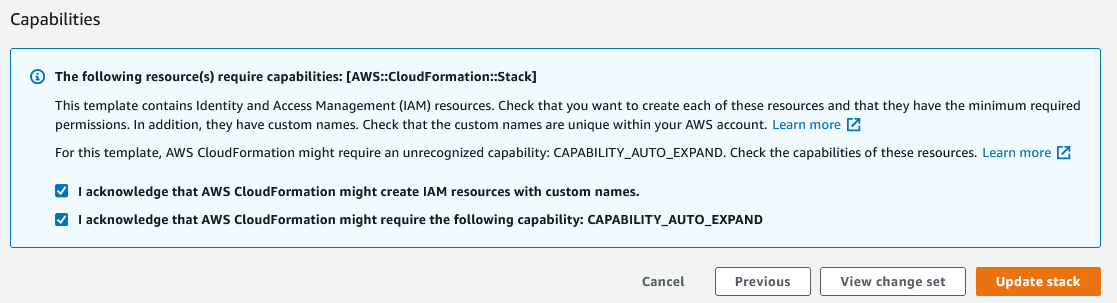
8. The list of stacks is displayed and the stack you updated will have a status of UPDATE_IN_PROGRESS. Within a short time all the related nested stacks will show UPDATE_COMPLETE. The LANSA Patch itself may not have completed, just the application of the change to the template.
