17.1 Create a Deployment Template
There are two different ways to create a deployment template.
|
Step
|
How to do it
|
|
1a. Manually define a Deployment Template
|
Selecting the Templates menu on the Main Window.
From the Template Maintenance request a new template  on the toolbar or from the File menu. on the toolbar or from the File menu.
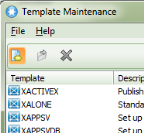
|
|
OR
|
|
|
1b. Copy a Package as a Deployment Template
|
When you have created a Version or Patch to suit your deployment scenario, you can use this as the basis for a deployment template.
To do this, with the Version or Patch open in the Control Panel, select the Save as Template command from the File menu.
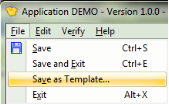
|
|
2. Create the Deployment Template
|
The New Template dialog will be opened to define the basic template properties.
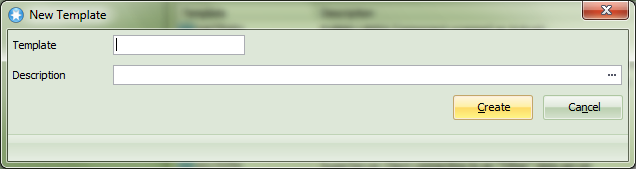
Template Name
Enter a name for the Application in eight characters or less. The first character must be an alphanumeric character and the name cannot contain embedded blanks.
Template Description
Enter a description that will enable you to easily identify this template in the list of templates.
Press OK when complete. The Template Control Panel will be opened as shown in 17.3 Deployment Template Options & Settings.
|
|