
The LANSA Package Manager is used to manage the download and install of third party software, as well as LANSA packages into your Visual LANSA development environment.
Some pre-built third-party connectors that you might use are:
|
|
Using the Package Manager
1. From your Visual LANSA IDE, click on the Package Manager icon on the Tools tab:
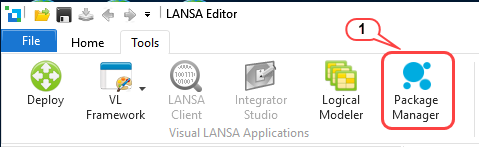
The LANSA package Manager dialog opens.
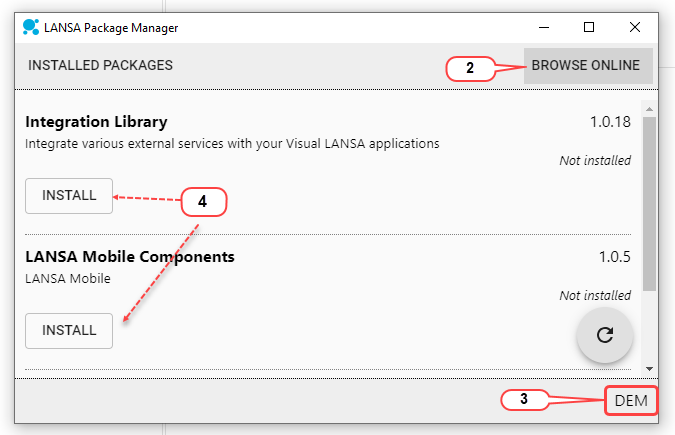
2. Click on BROWSE ONLINE to display the available packages.
3. Check that you are installing to the right partition (the current partition is displayed at the bottom-right corner).
4. Click the Install button on your required package.
You will receive a confirmation message when the package has been installed successfully.
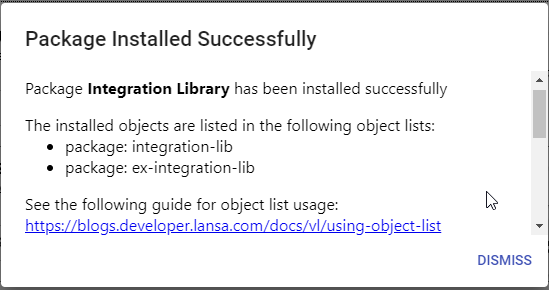
Running samples and tools
After installing a package, you can run the samples (and often tools) included in the package.
1. From your Visual LANSA IDE, click on the Package Manager icon on the Tools tab:
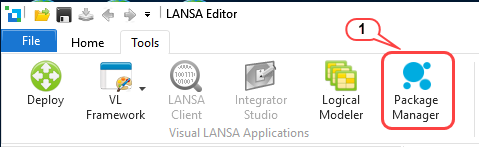
The LANSA package Manager dialog opens.
2. Select INSTALLED PACKAGES
3. Click on SAMPLES.
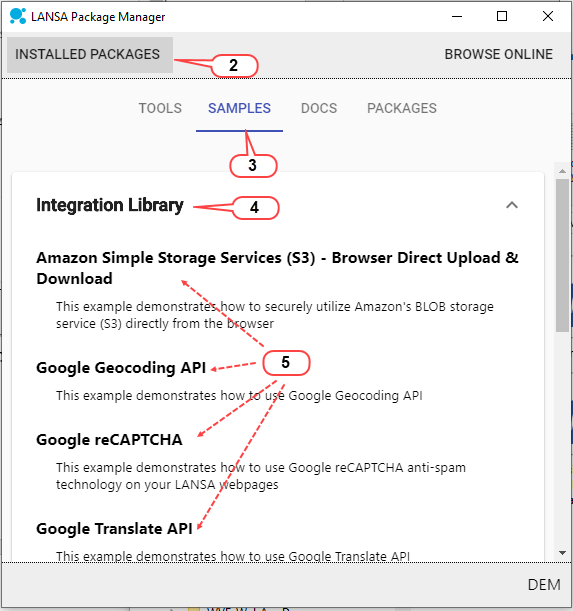
4. Click on one of the packages (for example, Integration Library) to expand the sample list.
5. Pick a sample and click to run.