 Version 7.0
Version 7.0
To work with Transaction Documents, expand Files in the Navigator and then select Documents. The Documents filter and Documents list will be displayed. You can then:
Locate and Select Transaction Documents in the Instance Lists
View Document Processing History
Locate and Select Transaction Documents in the Instance Lists
The LANSA Composer Document Manager provides Instance Lists that allow you to quickly and very flexibly locate and select transaction document records.
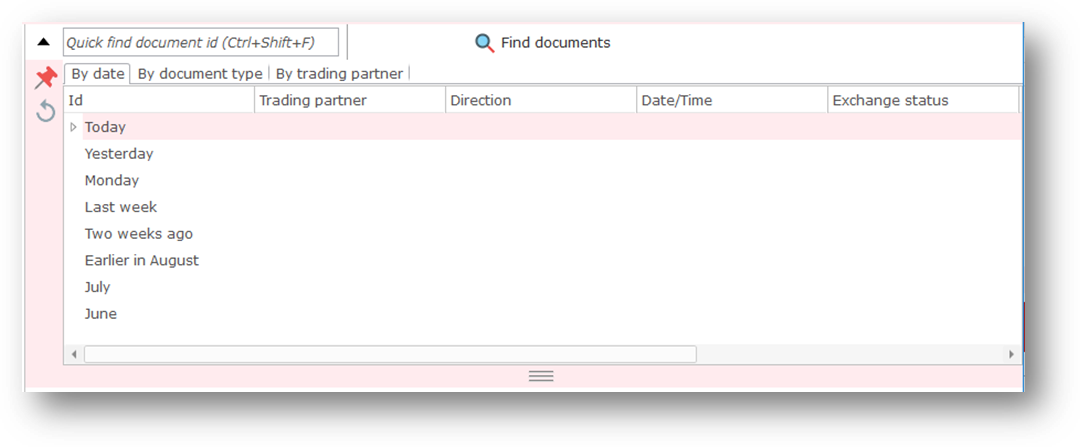
The Instance Lists operate in a similar manner to those provided for the main LANSA Composer client application. This section gives only a brief overview. For fuller information on the operation of the Instance Lists refer to:
Locating and selecting items in the Instance Lists
If the instance lists are not currently pinned open, you can open them when you need them by clicking this button (or press Ctrl+F11):

You can pin the instance lists open or unpin them to free up more space on your screen for information shown in the command handler area. To do so, click this button:

The instance lists provide three tabs for quick access to transaction documents by three common search criteria. Click one of the tabs and expand the presented nodes to locate transaction documents:
If you know the document id of a transaction document you wish to work with, you can locate it quickly by typing the id in this box:
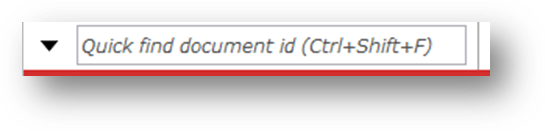
Alternatively you can find transaction documents by a wide variety of criteria that enable you to perform very specific searches. To do so, click the Find documents button to show the Find window:
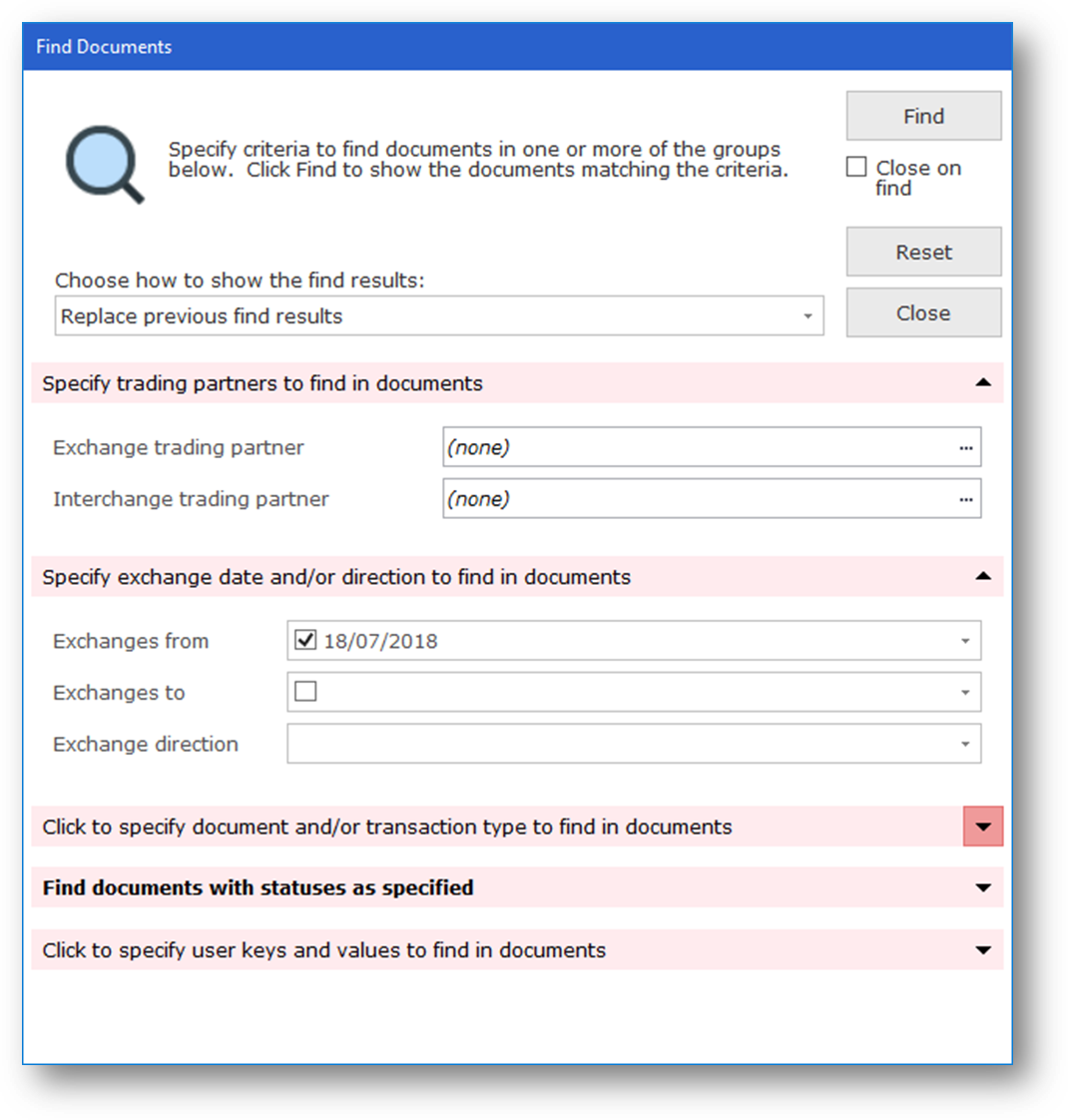
The instance lists display the registered transaction documents that matched your search criteria. You can select an item to view its details in the bottom portion of the screen.
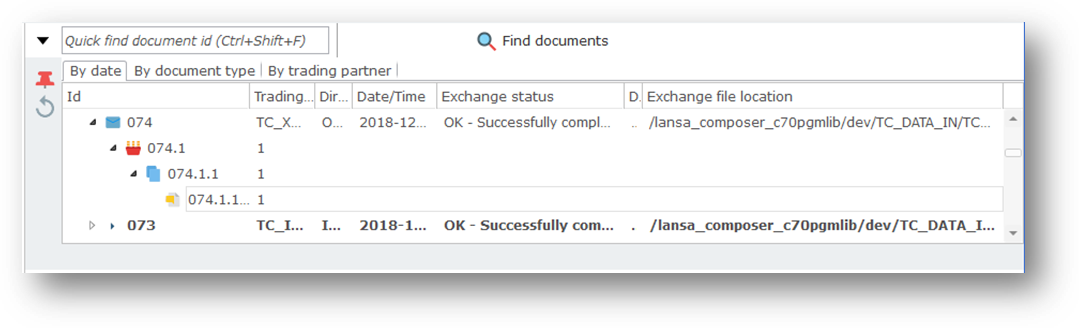
The instance lists are displayed as a tree. For certain documents (typically EDI documents), you can expand the top-level entries to select and review details that apply at the following levels:
Note you can directly enquire upon and view lists of documents at these levels by expanding EDI Messages in the Navigator and selecting the corresponding option. These options normally apply only to EDI transaction documents. They offer similar filtering and viewing capabilities to those supplied by the Documents option.
When you select a transaction document in the Documents List, you can click the View tab to view the registered details for the transaction document.

You can click the View button to display the Processing Sequence Log for the Processing Sequence Run that processed the transaction document. Click Print to print the Processing Sequence Log.
Note The Processing Sequence Log is not the same as the transaction document history. The latter can be seen by selecting the History tab.
If the processing for a transaction document ended in error, and you are able to correct the cause of the error, you can restart the processing for that document by clicking the Restart button. If it is not possible or appropriate to resume processing for the transaction document, click Abandon to mark the document as complete.
If the processing for an outbound transaction document has completed successfully, a Resend button is available. In the event that you need to resend the completed document to the exchange trading partner (and assuming the document is still available in the last recorded location shown), you may click Resend to accomplish that.
When you click Resend, LANSA Composer will execute the processing sequence named in the "Resend" processing sequence system setting to fulfil the request. As supplied, this is the TXDOC_SEND processing sequence, but it may have been customised in your installation. That processing sequence, in turn, may invoke a processing sequence specifically associated with the trading partner for the purpose.
View Document Processing History
When you select a transaction document in the Documents List, you can click the History tab to view the processing history for the transaction document.
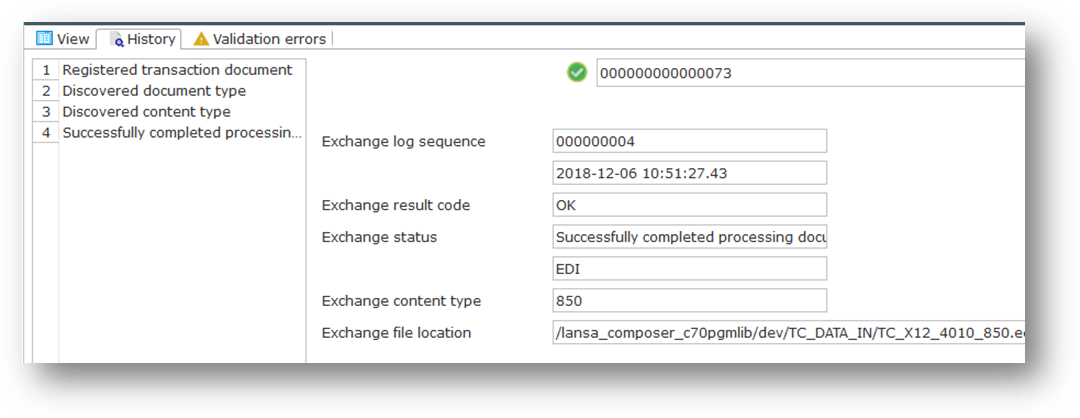
The transaction processing history consists of a line for each TXDOC_REGISTER or TXDOC_STATUS activity that was executed in the course of processing the transaction document.
The Documents list is displayed as a tree. For EDI documents, you can expand the top-level entries to select and review details that apply at the following levels:
Note you can directly enquire upon and view lists of documents at these levels by expanding Messages in the Navigator and selecting the corresponding option. These options normally apply only to EDI transaction documents. They offer similar filtering and viewing capabilities to those supplied by the Documents option.
If supported for the document type, standard and transaction type, you may also be able to view: