 Version 7.0
Version 7.0
The Process Monitor provides a full chronological record of all Processing Sequence runs and allows you to search, view and print the Processing Sequence logs.
To access the Process Monitor, expand Operations in the Navigator and select Process Monitor.
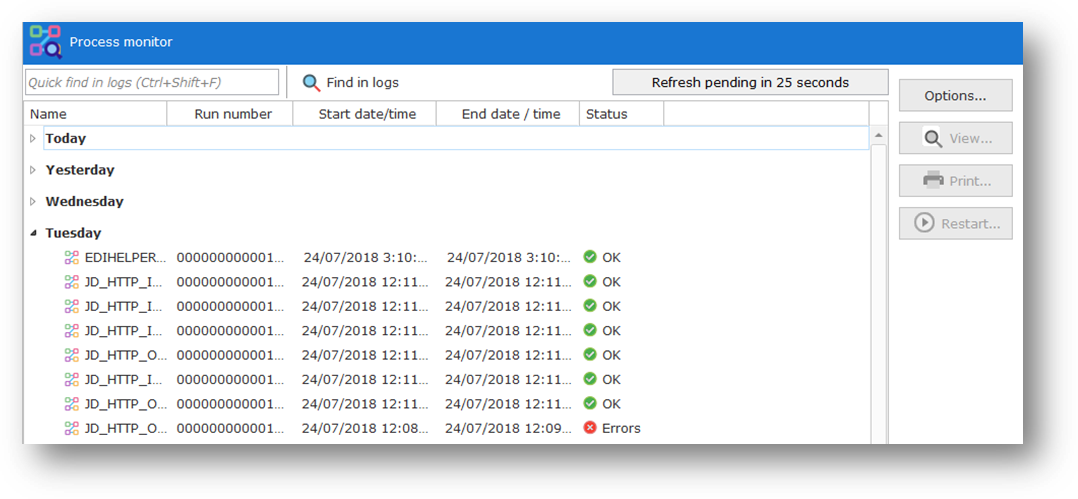
By default the Process Monitor will automatically refresh the contents of the Today branch periodically, so you can use it to keep an eye on LANSA Composer Processing Sequence activity during the course of the day.
Using the Process Monitor you can:
Search Processing Sequence Logs
View and Print Processing Sequence Logs
Restart Failed Processing Sequence Runs
Change Options that Affect the Behaviour of the Process Monitor
Search Processing Sequence Logs
You can search for Processing Sequence logs that contain a specified search string. For example, you might want to search all Processing Sequence logs for references to a specified transaction document file name or a trading partner name.
You can search in either of two ways:
All searches using a find string are case-insensitive. All available parts of the log are searched including log messages, log details, JSM trace data and IBM i joblog data.
The results of the search will be displayed in a new branch in the Process Monitor tree.
When you have finished using the find results, you can collapse the branch or remove it using the option on the context (right-click) menu.
Note: If you open (View) the log for a Processing Sequence run in the find results, the log will open at the first occurrence of the search string in the log and you can use the Find next and Find previous functions of the Processing Sequence Log window to find further occurrences.
View and Print Processing Sequence Logs
You can display or print selected Processing Sequence logs using the appropriate button or context (right-click) menu option.
Refer to Review the Processing Sequence Log for further information about displaying and printing Processing Sequence logs.
Restart Failed Processing Sequence Runs
If a Processing Sequence run ended in error and is eligible to be restarted, you can restart it by clicking the Restart button or by using the corresponding context (right-click) menu option.
Refer to Restart a Processing Sequence Run for further information about restarting failed Processing Sequence runs.
Change Options that Affect the Behaviour of the Process Monitor
Click the Options button to display the Process monitor options:
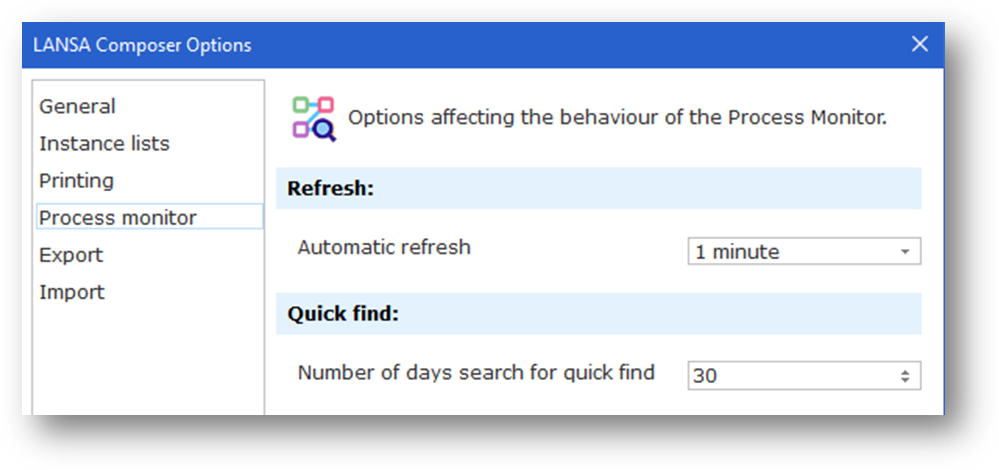
You can revise the following options according to your needs:
Automatic refresh: You can disable the automatic refresh feature or, when enabled, choose the interval at which the automatic refresh is performed. Note that automatic refresh only refreshes the contents of the Today branch of the Process Monitor.
Number of days search for quick find: When you use the quick find box to search Processing Sequence logs, the value specified in this option limits the search to recent Processing Sequence runs. For example, if the value is 90, only logs for Processing Sequence runs that started in the last 90 days will be searched. Note that this applies only when you use the quick find box – it does not apply when you use the Find button because the Find Logs window allows you to specify a date range of your own choosing, if required.