 Version 7.0
Version 7.0
If you have a run-time issue with part of your LANSA Composer solution that you cannot resolve yourself, you may wish to report it to LANSA Support.
When you do so, you will get the fastest resolution if you provide all relevant supporting information at the time you lodge the request for support.
Just what comprises the relevant supporting information may vary according to the nature of the problem. However, at a minimum, you should gather and include the following supporting materials:
Refer to the sections below for instructions on the most complete way to gather and provide this information to LANSA Support.
System Settings and System Information
Follow these steps to gather Systems Settings and System Information from your LANSA Composer installation:
1. Start the LANSA Composer client software and select System Settings in the Navigator on the left. Make sure the Details tab is selected.
2. Click Print in the toolbar, or press Ctrl+P. You should see the System Settings – Presentation Viewer window.
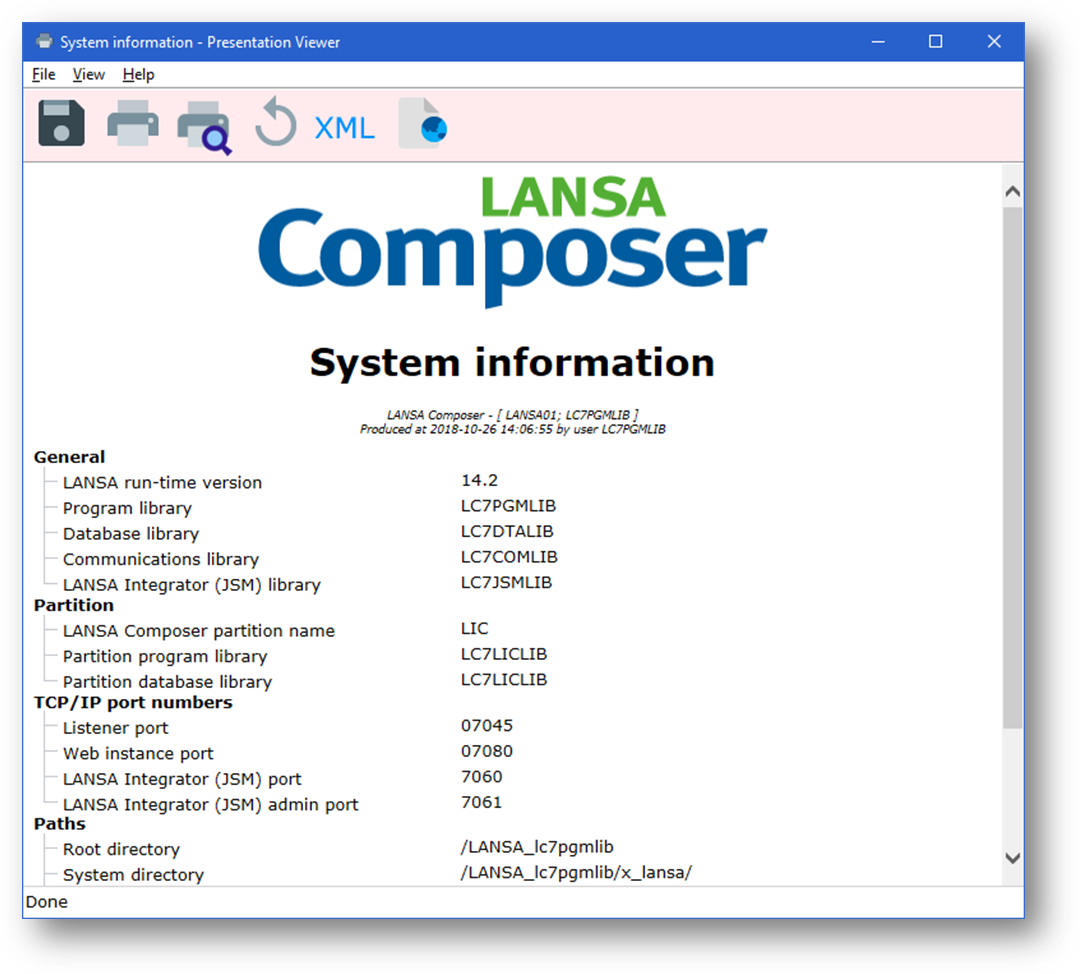
3. Click the Save As button in the toolbar, or choose the Save As command from the File menu.
4. In the Save Webpage window, specify the name and location to use to save the System Settings. In the Save as type drop-down list, choose Web Archive, single file (*.mht). Click the Save button to save the file.

5. Back in the LANSA Composer client software, System Settings, click the System information tab.
6. Repeat steps 2, 3 and 4 to save the System Information to another .mht file.
7. Collect the two .mht files and provide them to LANSA Support with your support request.
Follow these steps to save the Processing Sequence Log(s) that exhibit the issue that you wish to report to LANSA Support:
1. In the LANSA Composer client software, locate and open the Processing Sequence Log of interest.
2. In the Processing Sequence Log window:
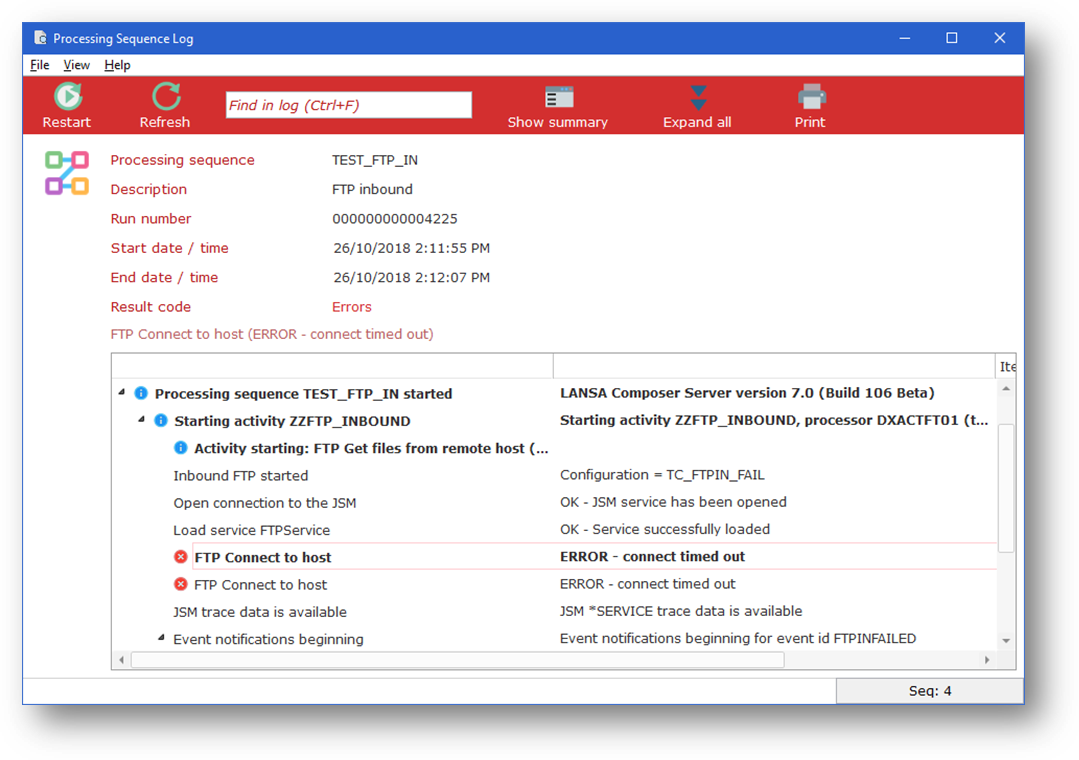
3. Click Print in the toolbar, or press Ctrl+P. You should see the Processing Sequence Log – Presentation Viewer window.
4. Click the Save As button in the toolbar, or choose the Save As command from the File menu.
5. In the Save Webpage window, specify the name and location to use to save the Processing Sequence Log. In the Save as type drop-down list, choose Web Archive, single file (*.mht). Click the Save button to save the file.

6. Collect the resulting .mht file and provide it to LANSA Support with your support request.
Export Relevant Parts of the LANSA Composer Solution
Follow these steps to save the definitions of parts of your LANSA Composer solution that are relevant to the issue that you wish to report to LANSA Support:
1. In the LANSA Composer client software, select Export in the Navigator on the left.
2. Click the Add button and select Add items to include or exclude from the popup menu.
3. In the Choose Processing Sequences window, locate and select the Processing Sequence(s) relevant to the issue. In the Include related items drop-down list, select Yes. Click the Include button to add the selected item(s) to the list of items for export.
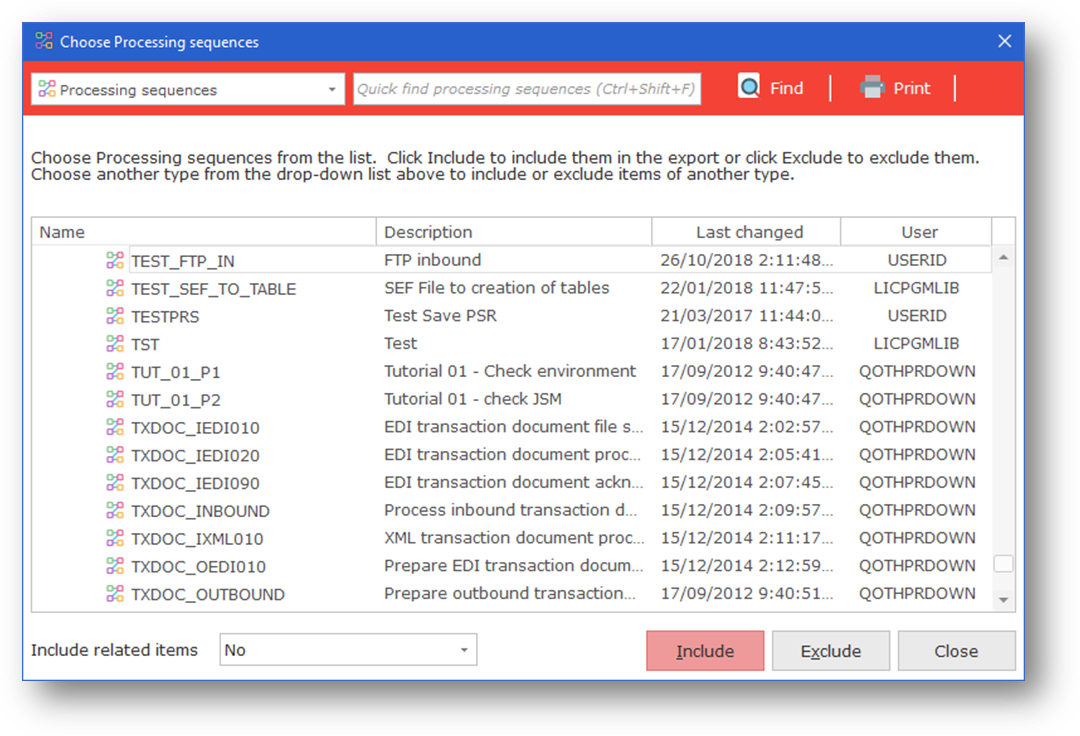
4. Continue to add further items as required. To add items of a type other than Processing Sequences, choose the required type from the drop-down list at the top-left of the Choose Processing Sequences window. When complete, close the Choose Processing Sequences window.
5. Back in the Export window, check the list of items to export. You can click section 5. Preview the effective list… to review a complete list of all the items that will be exported. Make sure that you have included all relevant items. In particular, if the issue you are reporting concerns a Transformation Map, make sure that it is included too.
6. When satisfied, click the Export button, then specify the name and location to use to save the export. Click the Save button to proceed with the export.
7. When the export is complete, the Export Log window will be shown. If you wish, you can press Ctrl+O at the Export Log window to open the folder containing the export file in Windows Explorer.
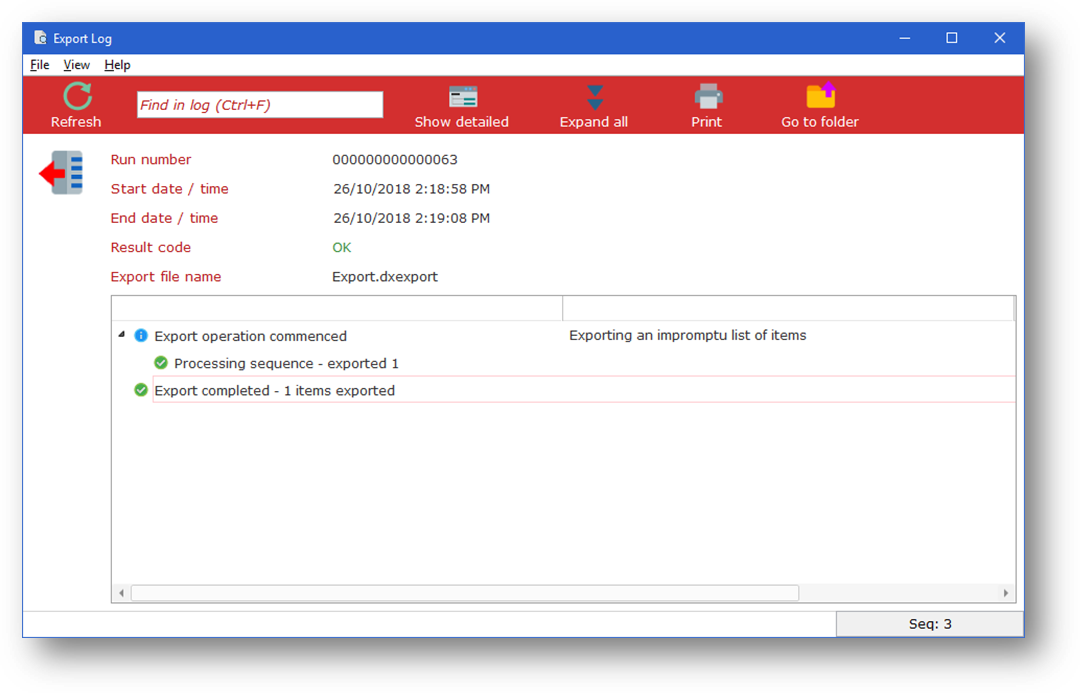
8. Collect the resulting .dxexport file and provide it to LANSA Support with your support request.