 Version 7.0
Version 7.0
While defining a Transformation Map using the mapping tool, you will select the Database option from the Insert menu (or use the corresponding toolbar button) to insert a database component.
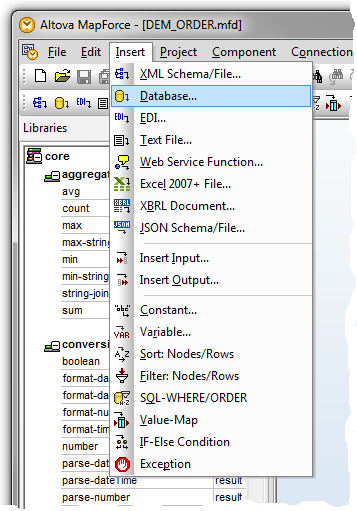
The dialogs you have to complete depend on the type of database connection you insert and on choices you have made in previous sessions in the mapping tool. The following steps describe some of the most common and important dialogs and choices: The actual windows you will see and have to complete in order to establish your database connection will vary according to the type of database, driver, previous database selections and other factors. What follows is an example sequence of windows for establishing a new ODBC connection to an Oracle database running on your network.
1. On the first panel of the Connection Wizard, choose Oracle as the database type and click Next.
(If the Connection Wizard is not shown, click the Connection Wizard button to display it)

Note: These examples will use the ORACLE ODBC driver installed with the Oracle Instant Client as described in Installing and Configuring Oracle Client Software.
2. When prompted to Configure: Oracle, you can do either of the following:
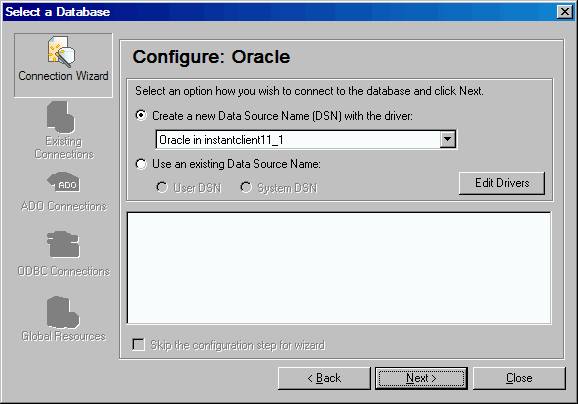
3. The Oracle ODBC Driver Configuration window prompts for details for the new Data Source Name (DSN). Complete the details as described below:
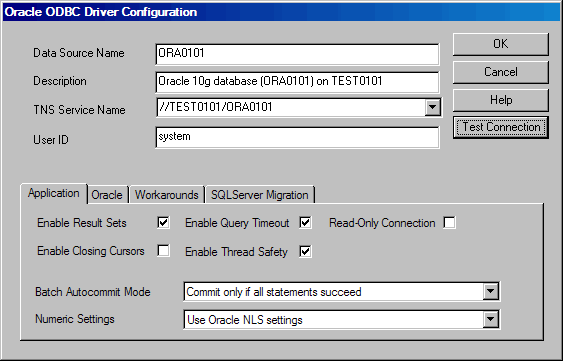
You can click Test Connection to verify that the connection can be established with the details you have entered. When complete, click OK to continue. If prompted for a password, type the password associated with the user id that you will use to connect to your server and database.
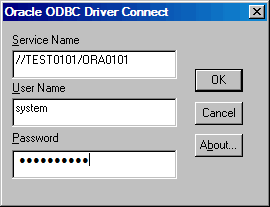
4. When your connection has been successfully established, the mapping tool allows you to choose the particular tables you wish to use in your transformation map:
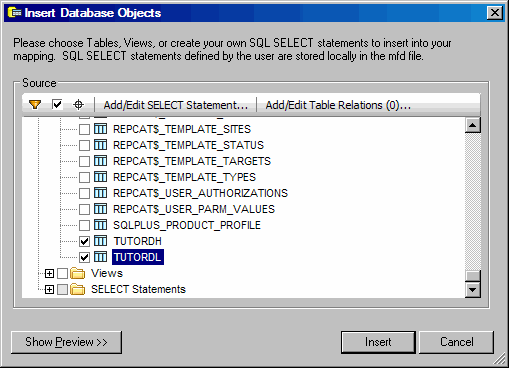
Select the database tables you wish to use and click OK. (If your database tables are not in the schema initially shown, click the arrow next to the schema name and select the required schema from the drop-down list.) A database component representing the selected tables is inserted in the workspace for the map.