 Version 7.0
Version 7.0
The request server functionality provided by LANSA Composer allows for the calling of LANSA functions on different partition and/or systems through the CALL_FUNCTION activity or a LANSA Composer processing sequence through the COMPOSER_RUN activity. This section looks at some steps that can be taken to diagnose errors that may arise when attempting to use this functionality. Refer to the following headings:
Troubleshooting on IBM i Server
Troubleshooting on Windows Server
Your troubleshooting resources, of course, include reference to other parts of this LANSA Composer Guide. Relevant references include:
The whole of Appendix F. The LANSA Composer Request Server, of which this troubleshooting guide is just a part
The description of LANSA System Configurations
The description of the CALL_FUNCTION activity
The description of the COMPOSER_RUN activity
Simple things that can be done to ensure Request Server functionality:
1. Create an empty function and make sure it runs from LANSA IDE.
2. Try to call the empty function using LANSA Composer Request Server.
- Should this succeed, try adding one functionality at a time and repeat the test until the desired functionality has been achieved.
- Otherwise, try some simple troubleshooting / tracing step as detailed below.
3. Certain functionalities such as exchanging variable data on IBM i or database connection on Windows may need additional setup. If the application breaks after adding specific functionalities, please read the relevant sections of the LANSA Composer guide for additional information on LANSA Composer Request Server.
Troubleshooting on IBM i Server
Failures on an IBM i server can usually be resolved by looking at the job logs. A typical LANSA Composer request server call will usually generate two different job logs.
One job log will be produced for the job initiating the CALL_FUNCTION or COMPOSER_RUN request (the client) - in other words, the job that executes the processing sequence. If running a processing sequence through the LANSA Composer client, this will typically be a TP (e.g. TP00000009) job running under the specific LANSA Composer subsystem. If you start your processing sequence by other means, for example from another LANSA application or in a submitted job, then you need to look for the joblog for that job. Depending on the logging levels set in LANSA Composer, LANSA Composer will usually capture relevant parts of the joblog in the event of an error and include them in the processing sequence log.
One or more joblogs will also be produced to handle the request server call, usually created with the name LCRQSERV. More than one joblog may be produced for multiple request server calls. By default, these will be produced in the QUSRWRK subsystem. However, the request server jobs could be configured to run under a different subsystem. For more details, please refer to Configuring the LANSA Composer Request Server for IBM i to Suit Your Needs.
If exchanged values are not passed or received correctly, please check position 487 of LANSA data area DC@A01 in the LANSA system containing the function to be called and make sure that it is set to Y. If it is not set to Y, the LANSA function will need to be re-compiled after changing the data area. Please also make sure that the LANSA function and/or LANSA Composer processing sequence follows other guidelines outlined in Appendix F of the LANSA Composer documentation.
Another common error will arise from unsuitable configuration as specified in data area DXRQSSERV. In most cases, the default value for these should suffice. However, there are cases where changes are necessary. One such case is when the default user of &PGMLIB specified on the skeleton SBMJOB command in that data area is not available or has insufficient privileges. In this case, you should change the skeletal SBMJOB command in the data area to use a different value for the USER parameter. Again, please refer to Configuring the LANSA Composer Request Server for IBM i to Suit Your Needs for more details.
Troubleshooting on Windows Server
As there are no equivalent troubleshooting tools on Windows, LANSA and LANSA Composer provides several additional tools that can be used to resolve errors.
When encountering errors on a LANSA Composer processing sequence, first check the relevant LANSA System Configuration and ensure that all values are correct. Also check that the correct LANSA System Configuration ID has been passed to the CALL_FUNCTION activity.
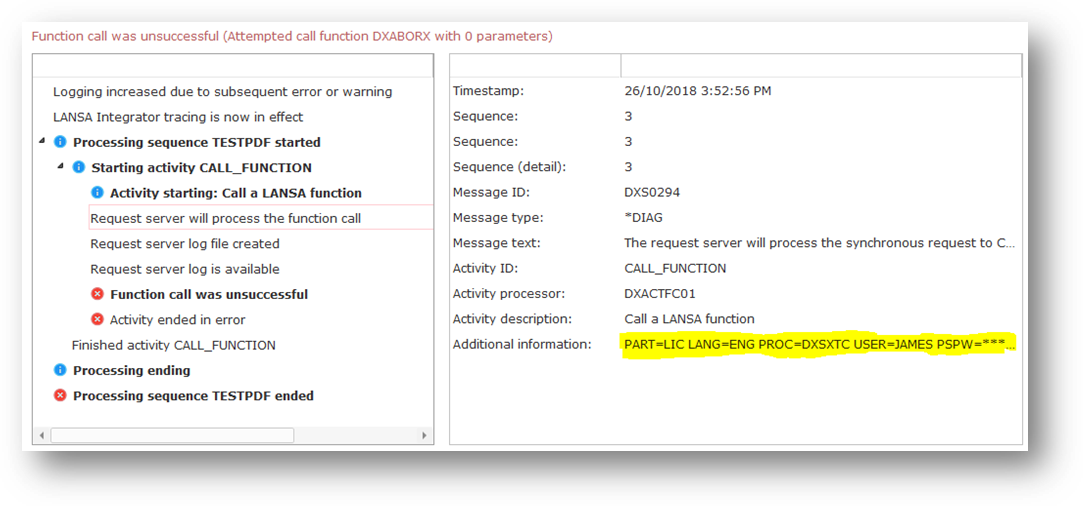
To confirm that the correct parameters have been used, check the processing sequence log immediately before the reported failure to see a number of X_RUN parameters (maximum logging may need to be enabled for this) and see if they are correct. One way of doing this is to use the parameters on the target LANSA System with X_RUN.exe from the command line or using the call function utility provided by LANSA. To understand what each parameter might mean, please refer to the appropriate section of the LANSA Composer guide and the Visual LANSA documentation.
In addition, when used on a Windows server, the CALL_FUNCTION and COMPOSER_RUN activities provide a LOGRQSSERVER parameter that can be used to enable additional logging for the request server process. The additional logging is written to a text file in the temporary directory for the request server process. Your processing sequence log will contain a message that gives the path and file name of the request server log:

In addition, if the request was synchronous and to a LANSA system on the same server as LANSA Composer (On local system selected in the LANSA system configuration), then LANSA Composer will actually retrieve the request server log and include it in the Processing Sequence Log:
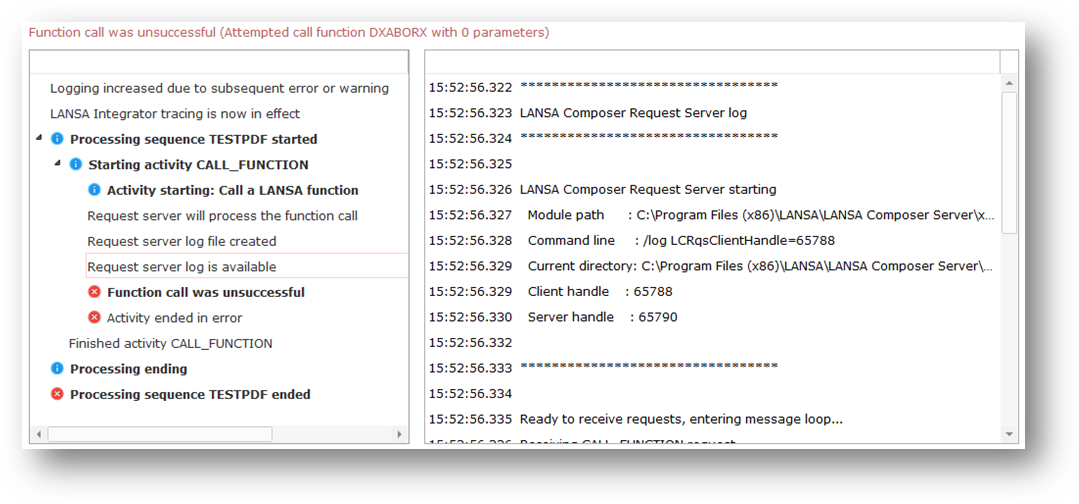
Another option is to turn on LANSA tracing in the target LANSA system. To do so, specify ITRO=Y ITRC=ALL in the LANSA System overrides section of the LANSA System configuration in addition to other parameters that have already been specified. For details about what these parameters do and other parameters that could be specified please refer to the appropriate LANSA documentation.
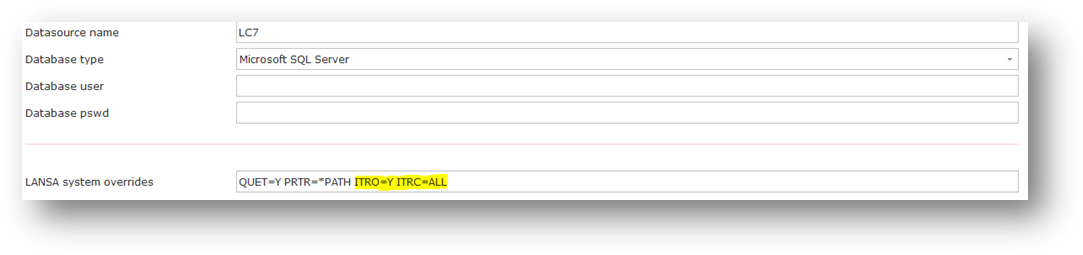
Note: Once you have resolved any issue with the LANSA Composer request server, remember to turn off any additional diagnostics that you enabled. In particular, make sure you turn off the LANSA tracing in the target system, as this incurs a very substantial processing overhead.
Also note that as multiple databases are supported on Windows platforms, the database details will differ slightly between different systems. However, in all cases the specified users must have the proper authorities to access the database.