 Version 7.0
Version 7.0
While defining a Transformation Map using the mapping tool, you will select the Database option from the Insert menu (or use the corresponding toolbar button) to insert a database component.
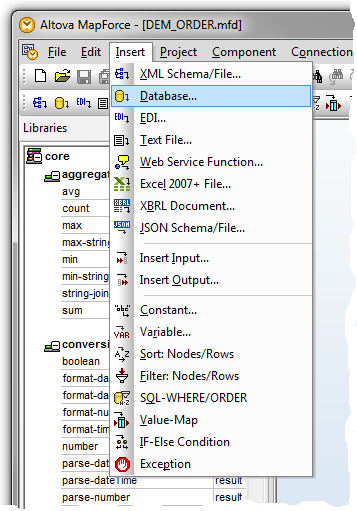
The dialogs you have to complete depend on the type of database connection you insert and on choices you have made in previous sessions in the mapping tool.
The following steps describe some of the most common and important dialogs and choices: The actual windows you will see and have to complete in order to establish your database connection will vary according to the type of database, driver, previous database selections and other factors.
What follows is an example sequence of windows for establishing a new ODBC connection to a MySQL database running on your network. Note that you can also connect using JDBC if you have the appropriate driver installed and correctly configured.
1. On the first panel of the Connection Wizard, choose MySQL (ODBC) as the database type and click Next.
(If the Connection Wizard is not shown, click the Connection Wizard button to display it)
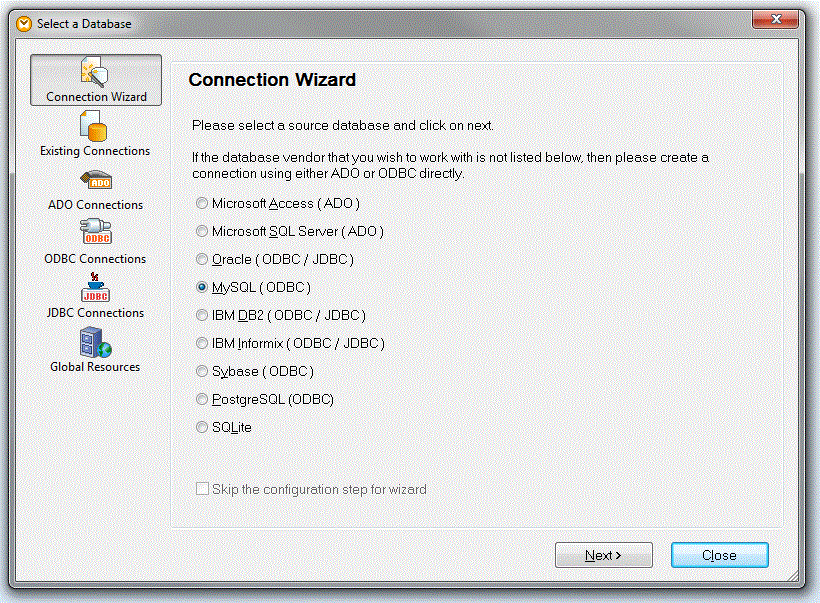
2. When prompted to select an ODBC provider, choose the MySQL ODBC driver and click Next.

3. At the Connecting to MySQL window, you can choose an existing DSN (data source name) if one already exists for the MySQL database. Otherwise, click the Create a new Data Source Name (DSN) radio button. Click Connect to proceed.

4. If you chose to create a new DSN, complete the prompts to specify the server, database and credentials to use for the new DSN.
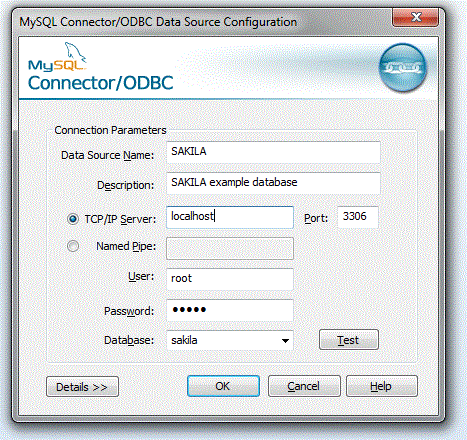
You can click Test Connection to verify that the connection can be established with the details you have entered. When complete, click OK to continue.
4. When your connection has been successfully established, the mapping tool allows you to choose the particular tables you wish to use in your transformation map:

Select the database tables you wish to use and click OK. A database component representing the selected tables is inserted in the workspace for the map.