
Note: This step is necessary so that when Patch 1 is built, the patch recognizes the changed DLLs and only these are included in the Patch.
To complete this step, you must log in to Visual LANSA as the Partition Security Officer.
If you are using an Independent Visual LANSA installation, the profile PCXUSER is Partition Security Officer.
1. Open the Visual LANSA Settings dialog from the File menu:
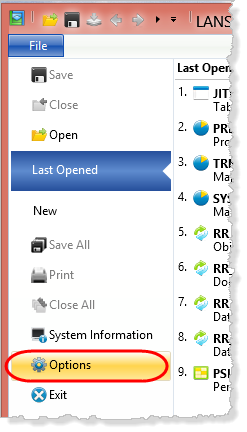
2. Select the Compile icon. Your Version 1 install used a product version number of 1.0.0, which is the default value. As shown, set a File Version which is one higher than the current value, that is 1.0.0.1 in this case.
Enter any suitable value for Copyright, Trade Mark and Comment.
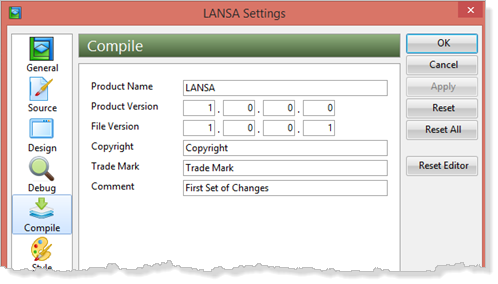
For your own deployment packages, you should manage Product Version and File Version as necessary for each application that you are deploying, depending on whether this is a version or a patch. This information is then built into every DLL.
You don't need to review this now, but for more information, refer to Set DLL Version Information.
3. Click Apply and then OK to close the LANSA Settings dialog.
4. On the Favorites / Last Opened tab, select the three reusable parts which you changed in DTE030 – Modify the Employees Application and recompile them. The DLLs now contain the new File Version information.
5. To view the information on any DLL, navigate to the …\x_<partition>\execute folder and select it, right click and select Properties from the context menu. Select the Details tab:
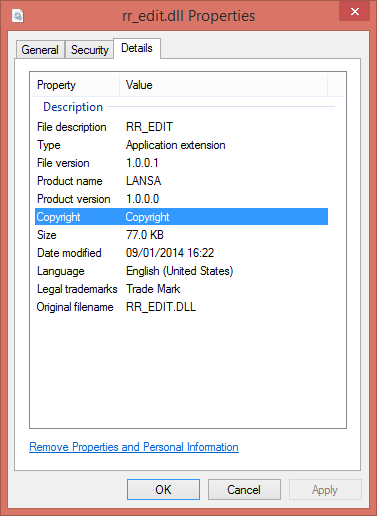
Hint: The DLL files for an application in a LANSA system installed in folder LANSA14 and using partition TRN will be found in the following path:
C:\Program Files (x86)\LANSA14\X_WIN95\X_LANSA\x_trn\EXECUTE