3.8.4 Saved Definitions
Use the Saved Component Definitions dialog to view and delete saved default definitions for different types of components.
The Saved Component Definitions dialog is displayed by right-clicking a component and choosing Saved Definitions from the context menu:
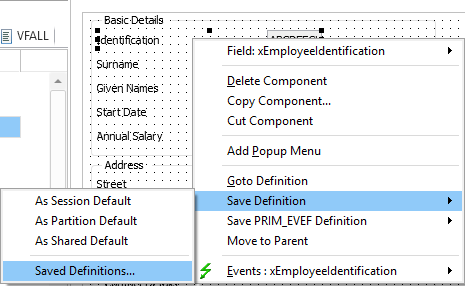
The dialog shows the definitions for different component types:
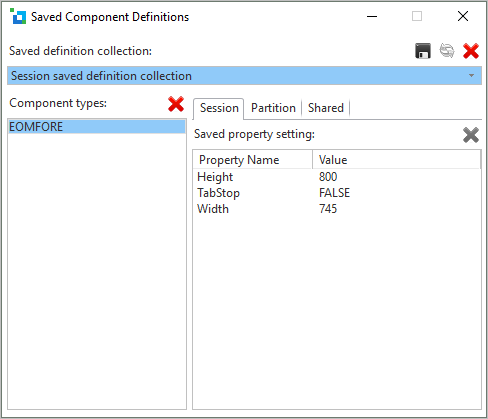
The saved definitions are stored in lansa\lansa\<system/configuration>\liiy1*.dat.
Note that when you are using layout managers, the saved height or width of a component may be changed by the layout manager. For more information, refer to Layout Managers in the Developer Guide.
Saving Definitions
When you save a default definition for a type of component, other instances of this type of component assume the characteristics of the saved default when you add them to a form or other container. The attributes which are saved depend on the type of component, but most default definitions include Height or Width or both. Note that some components, for example context menus, do not have any default definitions which can be saved.
To set a default definition for a type of component, place a component of the type required on a form in the Design tab and set its attributes. Right-click to open the context menu, and select the Save Definition option:
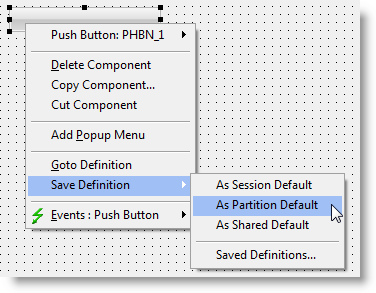
Use the sub menu to choose the level of save you want. The levels are:
- As session default. The definition is lost when the editor is closed.
- As partition default. The definition is saved for the current partition.
- As shared default. The definition is shared by all partitions.
In the case of partition and shared defaults the Saved Definitions are not written to disk until the editor shuts down, so if you have a repository on a server, you may want the modified Saved Definitions saved immediately so that they are available to other users. You can also save the definitions to a file for backup while making changes and then reload them from the file.
The session definitions are searched first for a match. If it is found, the saved definition is used. If it is not found, the partition definitions are searched. If not found in both the session and partition defaults, the shared defaults is searched. If no match is found in any of the saved definitions, the component is created as its system default.
Note that if the definition you are trying to save is the same as the system default, no values are shown in the Saved Definitions dialog. Only if the definition is different from the system default can it be saved.
For a field you can also save the definition of its ancestor.
When adding additional fields that inherit from the primitive entry field component, they will be initialized with that definition, provided a definition of the field itself is not found.