
The tab folder control has advanced docking, undocking and autohiding features you can use to transform a single tab folder into a tab framework application with virtual tab folders attached to various parts of the window.
The virtual tab folders can be automatically hidden (autohide) and tab sheets can be moved and attached to other parts of the screen (undock and dock).
When you want to use these advanced features, the tab folder has to be centered by an attachment layout manager on a form. The structure of the tab framework is created by setting the DockPosition of individual tab sheets.
The tab folder properties manage the appearance of the framework and the individual tab sheets manage the position and layout of a page in the tab framework.
Here is an example of a basic Tab Framework Application. It consists of a single tab folder attached to the form using an Attachment layout manager. The Outliner and Repository tab sheets are attached to the left using their DockPosition property. This causes a virtual tab folder to appear on the left.
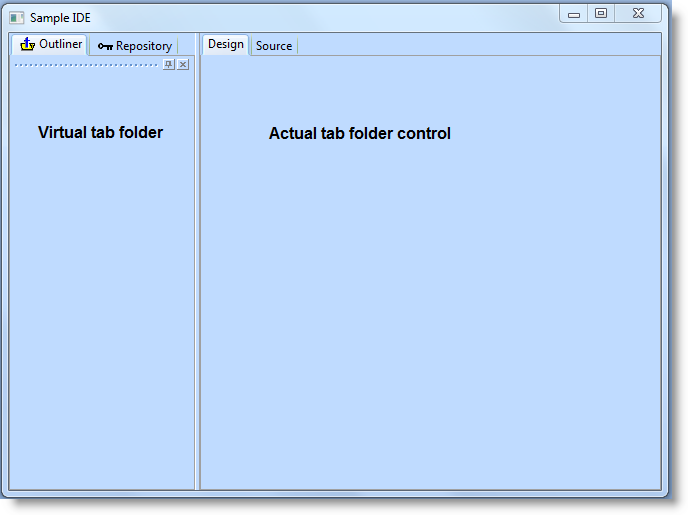
The virtual tab folder is created by setting the DockPosition property of two tab sheets to Left.
The actual tab folder control is attached to the centre of the form using an attachment.
You can create this example by copying and pasting the Tab Folder Example Source into a form.
The LANSA Editor has been built using the features described here.
|
2.11.5 Autohiding Virtual Tab Folders 2.11.6 Tab Framework Events and Methods 2.11.7 Tab Folder Example Source
|