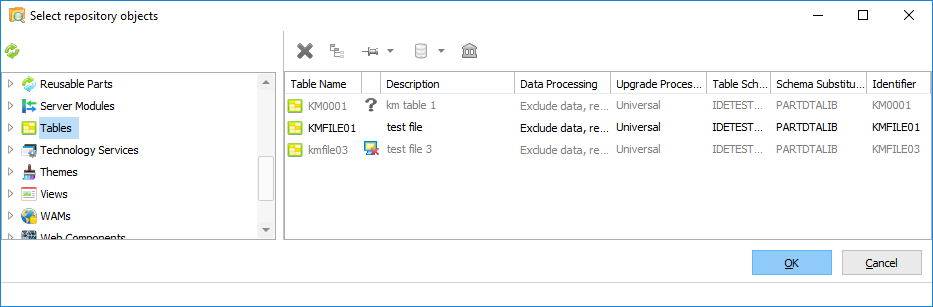8.2.1 Selected Object Viewer
Objects selected for inclusion in the package can be viewed in the right-hand panel on the Select Repository Object dialog.
The tool bar options available in the object viewer are dependent on the type of object being worked with.
Any objects previously included in a package, which no longer exists in the local repository but are known to exist on the master repository are indicated by an  icon.
icon.
Any objects previously included in a package, which are no longer known to exist in the local or master repositories, are indicated by a  (question mark) icon.
(question mark) icon.
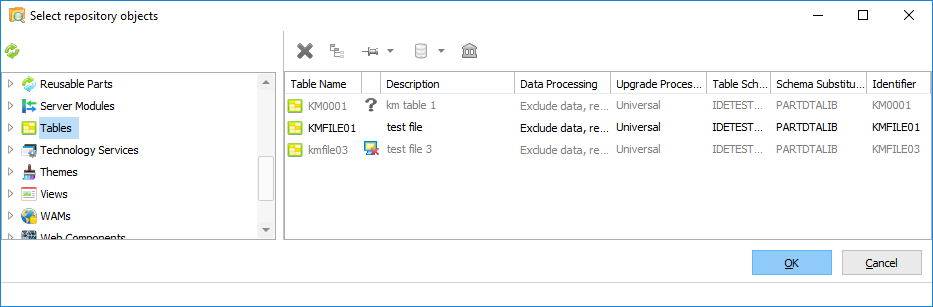
The available toolbar options relate to the type of object:
|

|
This option is available for all object types.
To deselect an object, so it will not be included in the package, highlight the object(s) in the selected object list and press the Delete icon.
When a Process is deleted, all Functions are also deleted.
|
|

|
This option is available for objects which support cross referencing.
Select the Cross Reference option in the toolbar to add Cross References for specific package objects. Refer to 8.2.3 Cross Reference Settings for more information.
|
|

|
This option is only available for tables.
You can include the data with a table for deployment and control how this data is loaded with consideration of any existing table data. Highlight the required table(s), and select the Data Processing icon in the toolbar the select the appropriate drop-down entry to determine how table data will be unloaded and loaded.
Refer to Table Data Process for more information.
|
|

|
This option is only available for tables.
You can nominate the mechanism used for upgrading files using this option. Highlight the required table(s), and select the Upgrade Processing icon in the toolbar the select the appropriate drop-down entry to determine how tables upgrades are executed.
Refer to Table Upgrade Processing for more information.
|
|

|
This option is only available for tables.
Indicate the schema (and subsequently the collection and owner) to be applied when table(s) are deployed.
Refer to Configure the Table Schema Substitution for more information.
|
|

|
This option is only available for Messages.
Select Messages in the object list and use the Find option on the toolbar to search for and select the messages you wish to include in the package.
|
|

|
This option is only available for non-LANSA objects.
Explicitly select the files to be included in the package.
Refer to Configure the Non-LANSA Object Installation Path for details on how to assign the installation path.
|
|

|
This option is only available for non-LANSA objects.
Select a Folder path to be included in the package. The contents of the folder and any sub-folders are included in the package during the package build.
Refer to to Configure the Non-LANSA Object Installation Path for details on how to assign the installation path.
|
|

|
This option is only available for non-LANSA objects.
To install the objects into a different location, highlight the required objects or folder, and select the Set the Install Path option on the toolbar. This will open the Installation Path Definitions dialog where you can 8.2.7 Configure the Non-LANSA Object Installation Path.
|
|

 icon.
icon. (question mark) icon.
(question mark) icon.