
Use the Setup Type dialog to specify:
If this is:
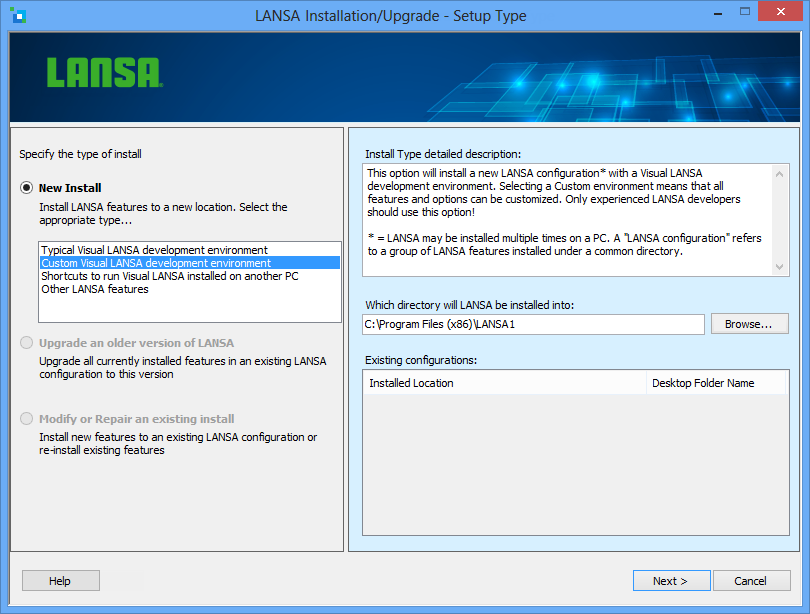
As this is a new installation, select the type of installation to be performed. This could be:
You may install more than one LANSA configuration on your workstation. LANSA supports multiple versions of the software on a single workstation. To install LANSA into a new configuration, specify a location where LANSA has not previously been installed.
If you install the software into a directory already containing LANSA software, the existing software will be overwritten. Settings for the overwritten software will be lost.
Typical Visual LANSA Development Environment
This option will install a new LANSA configuration that allows a developer to design, build and test a full range of LANSA applications including host, Web, mobile and component applications.
Defaults are assumed except for certain critical options which are user/system specific.
The list of features that will be installed and the options selected may be reviewed on the Summary screen prior to the install. Modifications may be made, if necessary. If you wish to change any features or non-critical options you must cancel this Install and perform a Custom Visual LANSA Development Environment instead.
Microsoft IIS must be installed in order to use the LANSA Web Server Extension. If IIS is not installed, a warning will be displayed that IIS will not be configured. In that case, manual configuration steps must be completed before the Web development environment will be operational.
Go to 3.3 Select the Visual LANSA System Type
Custom Visual LANSA Development Environment
This option will install a new LANSA configuration with a Visual LANSA development environment. By selecting a Custom environment you will be able to select (or deselect) the features and options that you require. You will then be able to specify the actual details for each option, if you choose.
Go to 3.3 Select the Visual LANSA System Type
Shortcuts to run Visual LANSA installed on another machine (Network Client)
This option will install shortcuts to run Visual LANSA which has been installed on the same or another PC. This installed system is referred to as a Network Client and its server is a Windows Server. In this setup, all Visual LANSA options are dictated by the Windows Server. A small number of files are installed locally for Visual LANSA to function correctly in this environment. Some other files can be optionally installed locally (for example, the Microsoft Compiler).
Once you have selected this option, you will immediately be asked to enter your Network Client Server details. Refer to 3.4.22 Network Client Server Details.
This option will install new LANSA software with any LANSA feature other than Visual LANSA. For example, you would use this option if you wish to install the LANSA for Web Administrator on an Administrator's PC. All features and options can be customized.
Go to 3.2 Select Features to choose the features you wish to install.
Which directory will LANSA be installed into?DD
The directory into which all the LANSA features will be installed.
A default, new directory, is displayed. Amend it if necessary. If the directory doesn't exist, it will be created.
Note:Existing configurations
When you select a New Install, all LANSA configurations which can be upgraded or modified/repaired are listed. The list will be in display-only mode as it is irrelevant for a new install.
Help
This button will open the Installing LANSA on Windows Guide.