
The Log and Trace Information dialog box is opened when you select Edit from the 2.1 Start the LANSA Communications Administrator dialog.
Logging enables the recording of normal events which you may wish to track.
Tracing provides a means of recording detailed information for troubleshooting purposes.
You can set options for either or both the logging and tracing actions, as required.
When you set any trace or log option on, it will have an impact on performance. This impact may be minimal but that will depend on the workstation's hardware and software configuration.
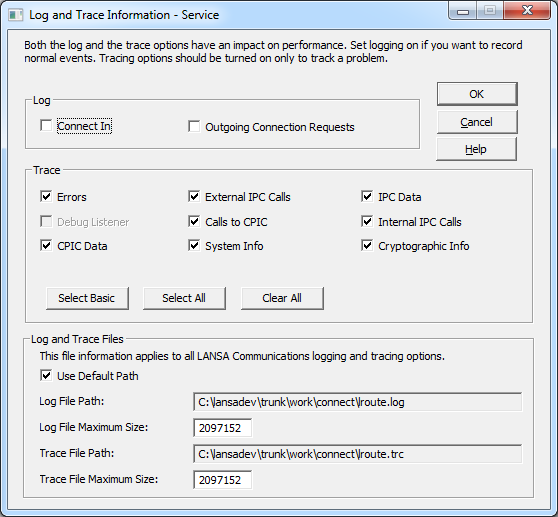
You can set logging and/or tracing can be set for a particular:
The Route or Module selected is displayed in the Log and Trace Information dialog's title bar.
Log
Connect In
Reserved for future use.
Outgoing Connection Requests
Select this option to record details of outgoing connection requests.
Trace
The number in brackets following each item in the Trace area is the value that will be automatically added to the setting to trace that item in the Route Table file.
Errors (1)
Traces error information. This consists of errors which may be considered normal during communications as well as any fatal errors encountered. Fatal errors are also always written to the log file regardless of this setting.
Debug Listener (8)
Reserved for future use.
CPI-C Data (1024)
Traces data sent and received at the point where the Communication Extensions are called.
External IPC Calls (512)
Traces API calls made to the underlying communications and some calls to the operating system.
Calls to CPI-C (4096)
Traces API (CPI-C) calls to the Communication Extensions CPI-C manager.
System Info (2)
Traces some basic information such as DLL loading and unloading events.
IPC Data (2048)
Traces data sent and received at the point where the underlying communications (e.g. TCP/IP sockets) is called.
Internal IPC Calls (8192)
Traces API calls to the Communication Extensions IPC Module.
Cryptographic Info (16384)
Traces encryption API calls where the encryption communications module is being used.
Trace Host (32768)
Trace flags will be sent to the host during the connection of this route record. The host will use the trace flag for this communication session.
Press the Select Basic button to restore the basic options.
Press the Select All button to turn all options On.
Press the Clear All to clear all the options.
Log and Trace Files
These Log and Trace File settings are global and are not specific to a particular route or module.
Use Default path
Use Default path to create separate trace files for multiple configurations. This is for Windows platform use only.
Log File Path & Log File Maximum Size
Enter the name of the file in which the logged entries are to be recorded, and the maximum size (in bytes). If you leave the file size as 0 (zero), there will be no limit placed on the file size.
Trace File Path & Trace File Maximum Size
Enter the file name for the trace file entries and the maximum size of the file (in bytes). The Maximum File Size default is 0, which indicates an unlimited file size.