 Version 7.0
Version 7.0
When you run or restart a Processing Sequence run from within the LANSA Composer client application using the Immediate option, LANSA Composer will automatically display the Processing Sequence Log window when the run completes.
In addition you can choose to display the Processing Sequence Log window for previously completed Processing Sequence runs in a number of ways, including, for example, by using the Process Monitor or from the Run History command tab for a Processing Sequence.
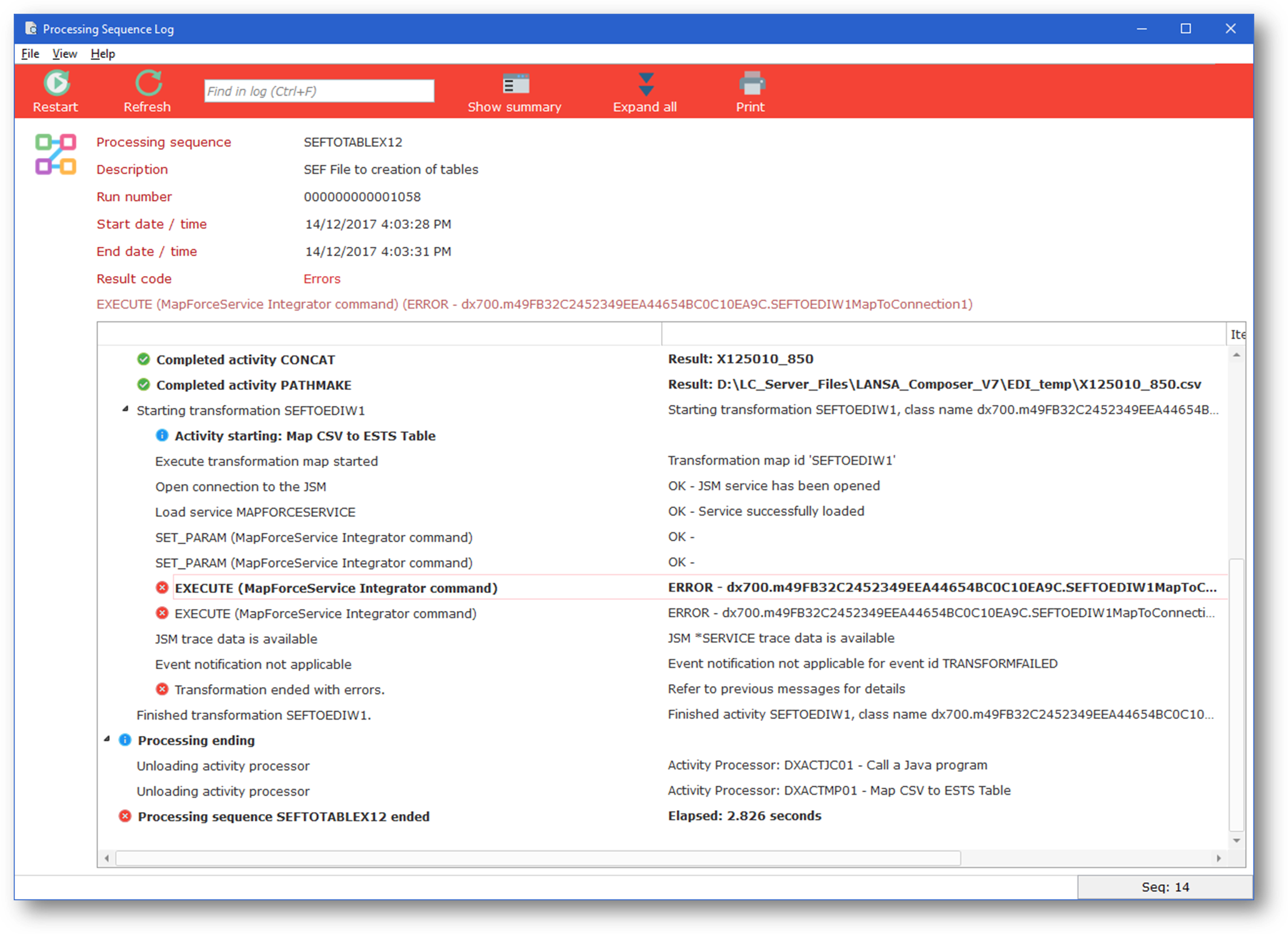
The Processing Sequence Log window lets you view or print the Processing Sequence log in a variety of ways. Some of the things you can do from this window are described under the following headings:
Search the Processing Sequence Log
Jump to Bookmarks in the Processing Sequence Log
Print the Processing Sequence Log
End an active Processing Sequence run
Restart a failed Processing Sequence run
Mark a Processing Sequence Run as Ended Abnormally
Change the level of logging detail shown
Change your view of the log information
For a completed processing sequence run, you can display the collected performance data using the Show performance data option from the View menu. For more information refer to Collect and Analyze Processing Sequence Performance Data.
Search the Processing Sequence Log
You can search the Processing Sequence Log – for example to find a particular file name or trading partner name mentioned in the log.
To search the log:
Note that LANSA Composer searches all available processing sequence log entries, not just those that are currently loaded or expanded. This means that the search may expand items and/or switch the display to Show details mode. Searches are case-insensitive.
Jump to Bookmarks in the Processing Sequence Log
Selected entries in some Processing Sequence Logs may be bookmarked so that they can be more easily located.
To jump to the bookmarks:
Note that LANSA Composer searches all available processing sequence log entries, not just those that are currently loaded or expanded. This means that requesting the next or previous bookmark may expand items and/or switch the display to Show details mode.
You may use the LOGBOOKMARK and/or LOGUSERINFO activities in your LANSA Composer solutions to create bookmarks in the logs. The following supplied activities may also generate bookmarked log entries:
Print the Processing Sequence Log
You can click the Print button or choose Print from the File menu to print the Processing Sequence Log.
When you print the Processing Sequence Log from the Processing Sequence Log window, LANSA Composer will print the log "as displayed" – that is, log messages that are collapsed or expanded will be printed in the same way. So to print the log exactly as you want it, first expand and/or collapse items as required.
Note: this differs from when the Processing Sequence Log is printed directly from the Run History command tab. In the latter case, LANSA Composer decides how much of the log is collapsed or expanded in order to give you the most appropriate view.
End an active Processing Sequence run
When displaying the log for an "active" processing sequence run, you can click the End button or choose End from the File menu to request "controlled end" of the processing sequence run.
Note: The processing sequence controller does NOT automatically respect such requests. It is up to the solution designer to build in such support, where appropriate, by reference to the *SHUTDOWN built-in variable. It may not always be necessary, but it is advised for processing sequences that are intended to be long-running processes. This would usually include, for example, any processing sequences that use the new WATCH_MSGQ, WATCH_DIRECTORY or WATCH_DTAQ activities, or any that implement similar "monitor" style processing using LOOPs or other constructs.
Restart a failed Processing Sequence run
If the Processing Sequence run ended in error and can be restarted, you can click the Restart button or choose Restart from the File menu to restart the run from the point of failure.
Mark a Processing Sequence Run as Ended Abnormally
A Processing Sequence run that ends abnormally is one that ended prematurely for one of a number of reasons including program error, a job being manually cancelled, or abrupt subsystem or system shutdown. (A Processing Sequence run that ends normally, but with errors, is NOT considered to be an abnormal end.)
Processing Sequence runs that have ended abnormally will appear in the LANSA Composer history and logs to remain "active". After a predetermined period (currently six hours) of apparent inactivity, LANSA Composer will automatically identify such runs as "Abended?" – that is, likely abnormal end.
If you wish to, you can permanently update the status of such runs to confirm that they ended abnormally. To do so, you can choose Mark as ended abnormally from the File menu in the Processing Sequence Log window.
Note that doing so does NOT end or cancel the run if it is still active – it simply updates the status. If you need to cancel the job running the Processing Sequence, then you must do so the appropriate interfaces provided by your server operating system.
Change the level of logging detail shown
For Processing Sequence runs that have ended successfully, LANSA Composer normally shows by default a summary view of the log. Conversely, if the run ended in error, LANSA Composer will show by default a detailed view of the log that normally contains more information that can help to diagnose the cause of the failure.
In any event (but subject to System Settings relating to the logging level), you can switch between the detailed and summary views by clicking the Show Summary or Show Details buttons or using the equivalent options on the View menu.
In addition, and whether in detail or summary view, LANSA Composer may automatically collapse some log entries related to prior successfully completed steps. You can click the '+' or '-' buttons beside the log entries to expand log entries you are interested in or collapse those that you are not interested in.
You can expand all entries in one go by clicking the Expand All button or using the corresponding View menu item. Note that expanding all entries may take a long time for large Processing Sequence logs.
Change your view of the log information
You can change your view of the Processing Sequence log in other ways, including: